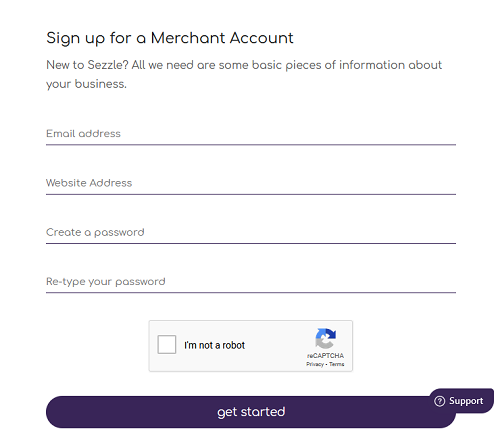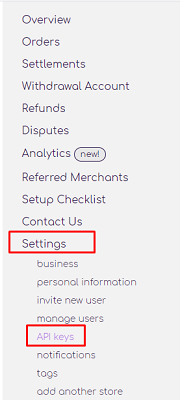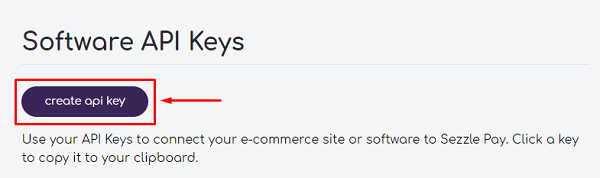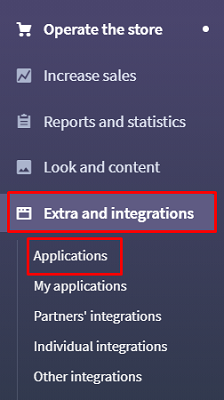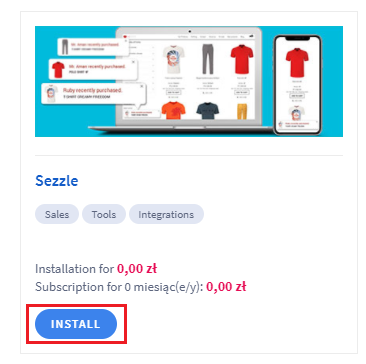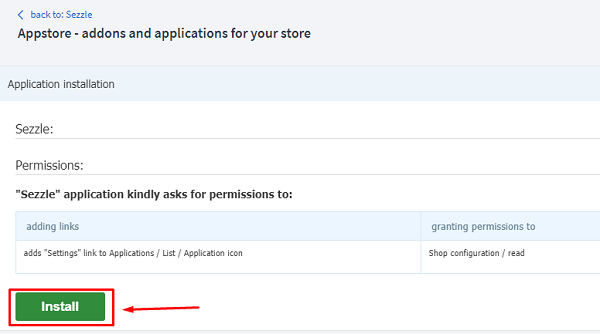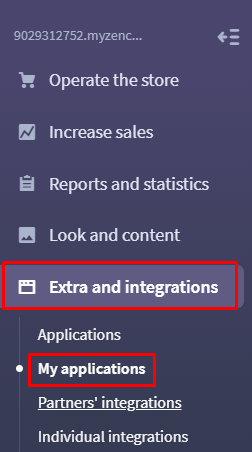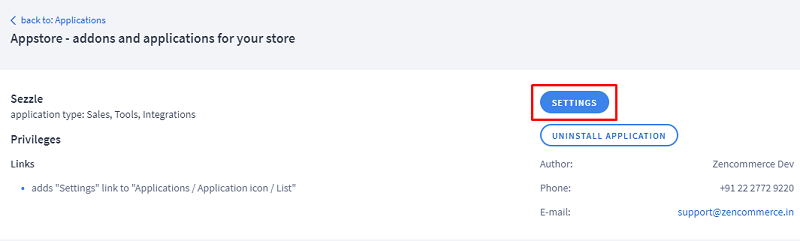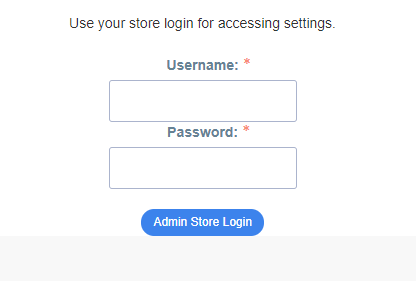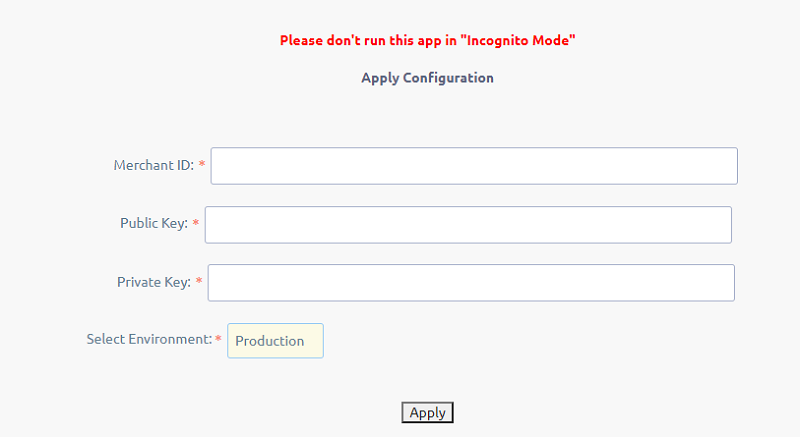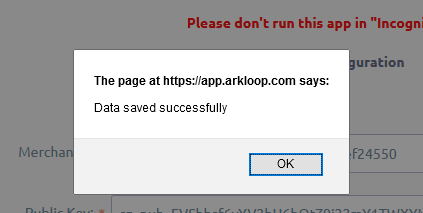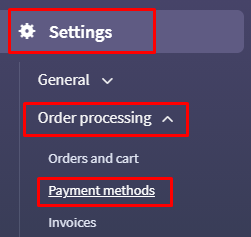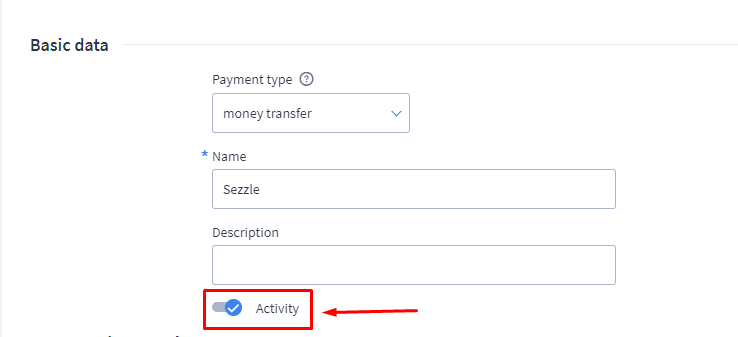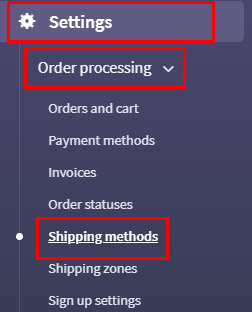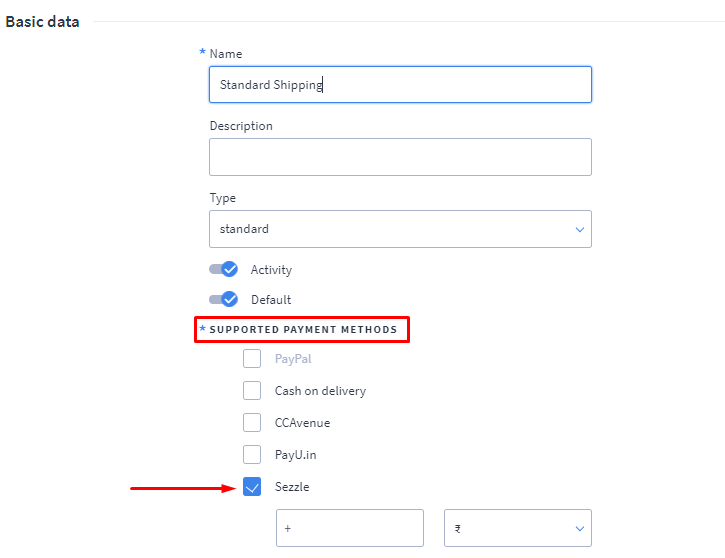Sezzle is a publicly traded financial technology company headquartered in Minneapolis, U.S operating in the United States and Canada. The company provides an alternative payment platform offering interest-free installment plans at selected online stores.
Sezzle splits your entire order into 4 small interest-free payments, to be paid at fixed intervals over 6 weeks. No additional fees as long as you pay on time. Plus, zero impact on your credit.
A. Steps to create an account with Sezzle
kindly click on below link and complete the registration process as given below:
Registration link: https://szzl.io/d5kkba
1. On the registration page, you will be asked to input Email Address, Website Address*, Create a Password and Retype your password.
*Website Address: If your website is secured with SSL then make sure you are including the domain URL along with the prefix that is https://
For example - https://www.domain-name.com
2. After clicking on the button ‘Get Started’, you would be asked to fill up your basic information, kindly update your details. The field where it prompted ‘How did you hear from us’, kindly select ‘Referral’ and input referral code SZYPEV and proceed.
3. Next a verification link would be sent over your registered email ID. Kindly login to your inbox and verify it.
4. After verification, you would be landed on the login page. Kindly login to the panel, update your Business information and connect your Bank account with the payment gateway.
B. How to get the API Keys to connect your Zencommerce store to Sezzle?
In the Sezzle panel, kindly click on Settings > API keys.
Please Note: If your application has been approved by the Sezzle team then only you would be allowed to generate the API keys where you just need to click on Create API Key and you would get the required keys to update in your Zencommerce admin panel.
If your application is not approved, then, you will get a message that ‘You don't have any active API Keys.’ You would receive an email after your application has been reviewed. This process is generally taken care within 1 business day.
C. How to add the API keys in the Zencommerce admin Panel:
1. Login to your Store using your store credentials
2. Navigate to Extra and Integrations > Applications
3. Take your mouse cursor on the Sezzle application and click on the INSTALL button.
4. Refer to the operation/permissions of the applications and click on the Install button.
5. Successful installation would be notified to you by a success message - ‘Application has been installed in your shop!’
6. Once the app is installed, you get to access it’s settings under group ‘My Applications’. Hence kindly click on ‘My Applications’ tab from the left menu to configure its settings.
7. Next, click on the installed application and you would get a settings tab to configure this app.
8. Next, you would be asked to login so as to authenticate the admin accessing the settings. Login with your store admin credentials to configure the app settings.
9. Then you would be able to see below configuration fields, update the Merchant ID, Public Key, Private key from the Sezzle panel which you would find under Settings > API
10. Click on the Apply button and wait for the success prompt.
11. Click on the OK button. The next step is to check if the payment gateway is reflecting in the Payment methods. Hence kindly navigate to Settings > Order Processing > Payment Methods.
12. Edit the Sezzle payment method and make sure the Activity option is set to YES.
13. Next, navigate to Settings > Order Processing > Shipping Methods
14. Edit the active Shipping method and check the Sezzle payment option under ‘supported payment Methods ’ and save the settings.
15. You can visit your website and test the payment gateway by adding any product to the cart and completing the checkout process.