1 Go to the "SETTINGS" SALES "PAYMENTS"

2 Click on the icon "Edit" in the column "Actions" , at payments for Which do you want to change the message

3 Edit field "Message after you place your order"
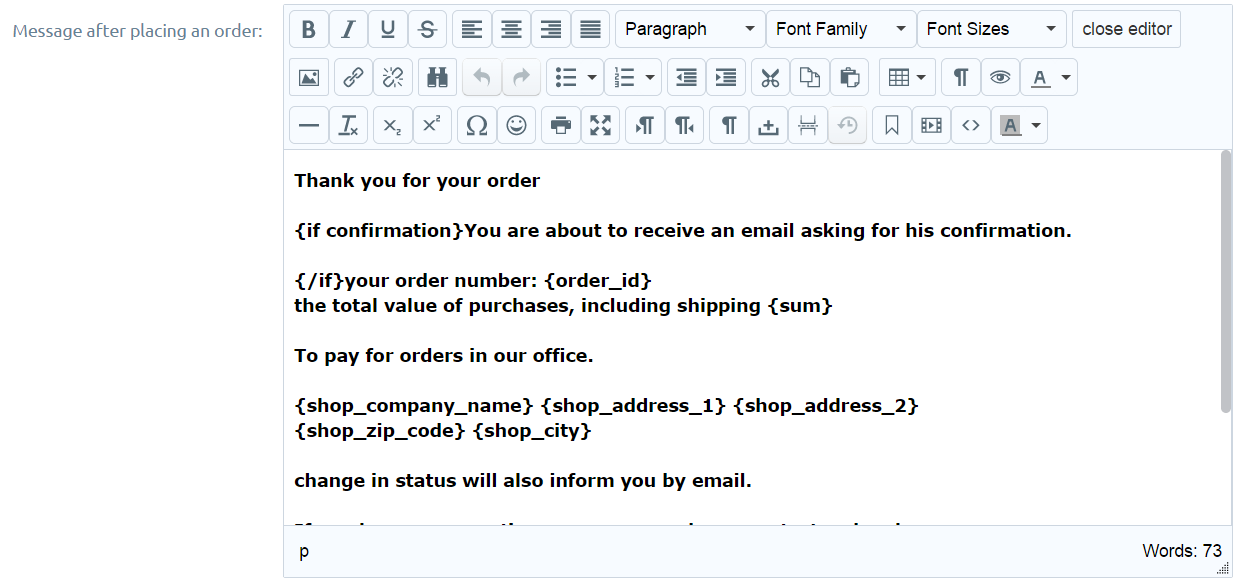
and then click on the button "Save"
1 Go to the "SETTINGS" SALES "PAYMENTS"

2 Click on the icon "Edit" in the column "Actions" , at payments for Which do you want to change the message

3 Edit field "Message after you place your order"
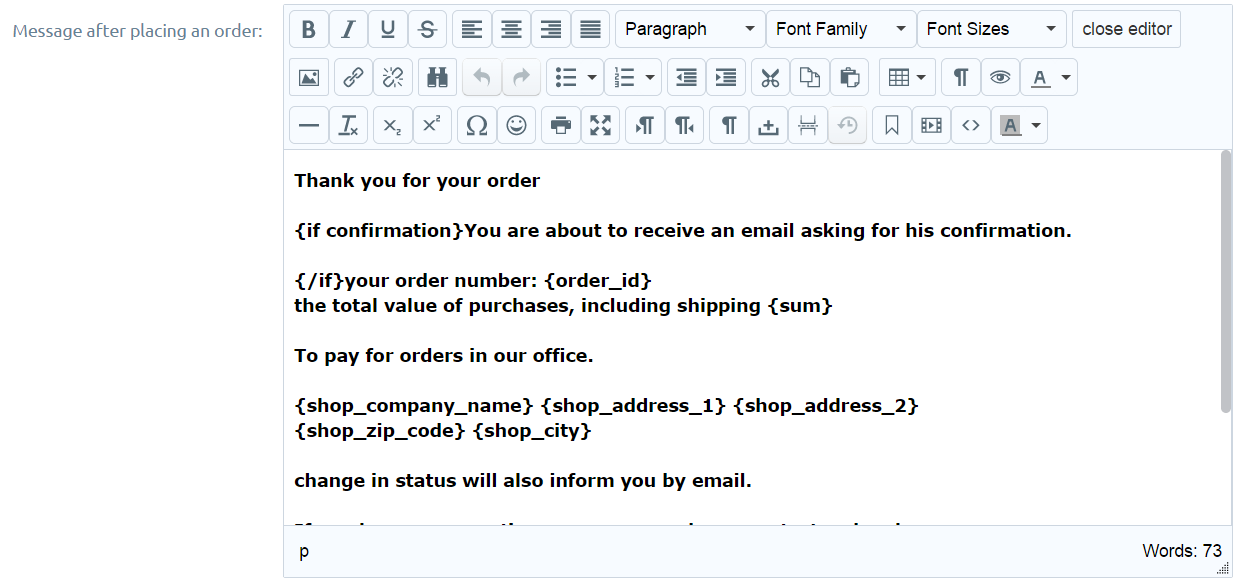
and then click on the button "Save"
