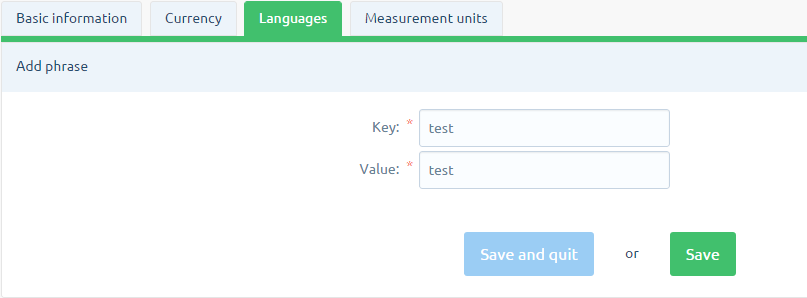1. Go to "CONFIGURATION" REGIONAL SETTINGS "LANGUAGES"
2. Click on the icon "Add language"
3. Select the language that you 'want to add from the available languages list
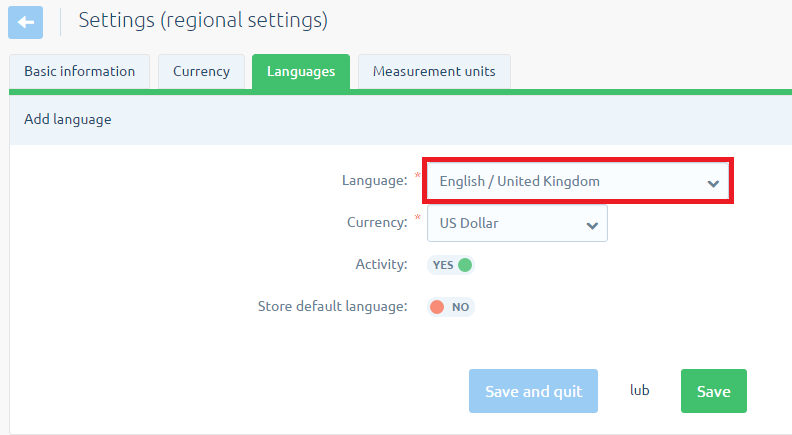
4. Choose the currency For That language (If the currency is not listed, add the currency from the "SETTINGS" REGIONAL SETTINGS "CURRENCY")
5. Select the "activity" and "default language" If you want to store the default language was added
6. Click on the button "Save"
7. Go to "CONFIGURATION" REGIONAL SETTINGS "LANGUAGES" from the vertical menu on the left select the tab "phrases"
8. To translate a phrase, click the icon "Edit",
You need to translate every phrase.
1. Go to the "CONFIGURATION" REGIONAL SETTINGS "LANGUAGES"
2. Click on the icon "Edit" in the language for Which do you want to change the phrase
3. From the left menu, go to "Phrase"
4. To search on a phrase that you 'want to change, type a name in the "Search for phrase"
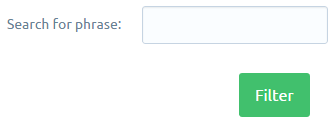
5. After searching the phrase edit it by Clicking on the icon "Edit"
6. To add a new phrase, click on the button "Add phrase"
7. Type "Key" and "Value"
8. To use the new phrase, you must link it in the tpl files"{translate key =" _ test "}".
1. Change "The language being edited" for a specific language, in Which you will make changes

2. Go to "CATALOG" PRODUCTS "
3. Edit the product That will have a different translation of the name and description. The name of the product will be shown Indicating the flag icon, that "This product has a translation for a language other than the one that is currently being edited"

4. Change the translation of the product for the language you are editing in the "Name" , and then click the

5. Do the same for the description of the product
At this point, the same product has two versions (per language), name, and description