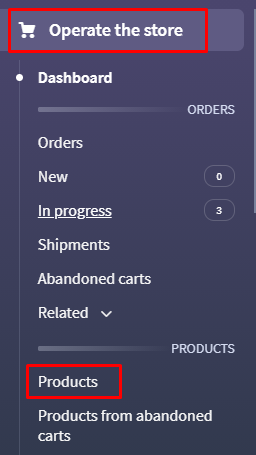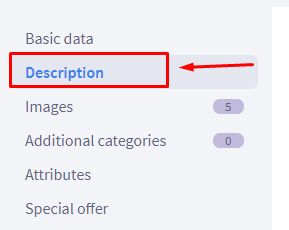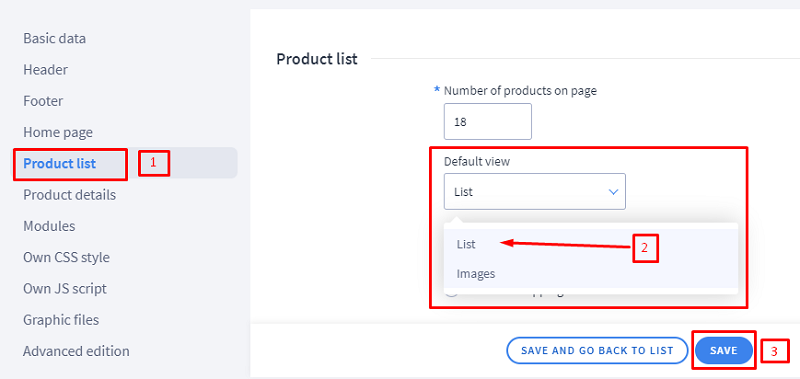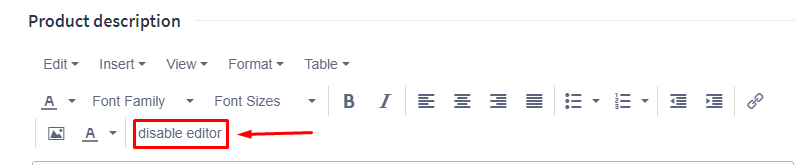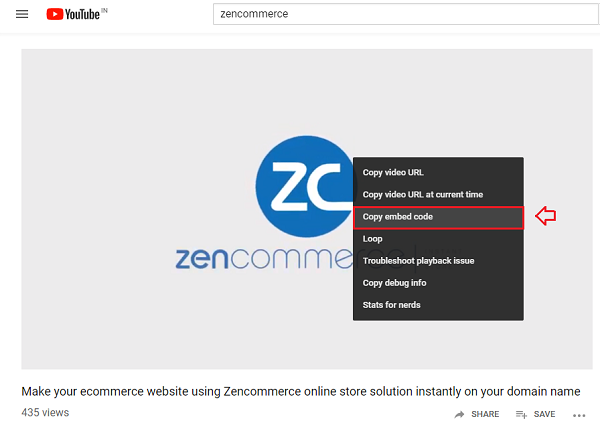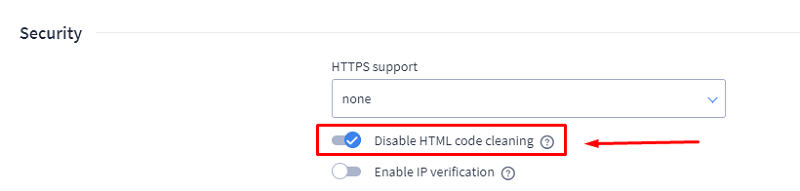1. Go to Operate the Store » Products.
2. The product to which you would like to add the Youtube video, edit it by clicking on the product name or opting for the edit option when clicked on the gear icon.
3. From the left menu click on tab "Description"
Note:
You would notice 2 blocks allowing you to add the description.
A. The block which reads as ‘Product short description’ will display the added information on the list page. Applicable only when the view of the store is set to ‘List view’.
To set the list view, kindly navigate to Look and Content > Store Appearance > Current Theme :: from second left menu, click on Product List tab and set option ‘Default view’ to ‘Images’.
B. The second block which reads as Product Description will display the added information on the product details page. You need to add the youtube Iframe here so that customers can access the video on the details page.
4. Click on the "Disable Editor" on the toolbar as we will be adding a iframe code in the description block.
5. The next step is to get the iframe of the required video, kindly visit the youtube link, play the youtube video and hit 'right click' of the mouse and choose option 'Copy Embed code'
6. Go back to admin panel of Zencommerce store
7. Paste the copied code from YouTube in the second description block.
8. Click on the button "Save".
NOTE : Sometimes, the external scripts are not accepted and the code gets erased from the panel. To avoid the cutting out of the HTML codes, kindly enable the option "Disable HTML code cleaning" from "Settings > Advanced > Security" and save it and follow from steps no. 4 again.