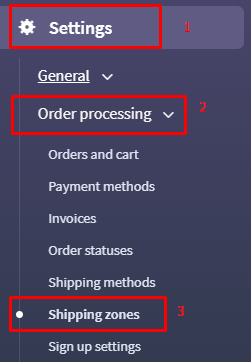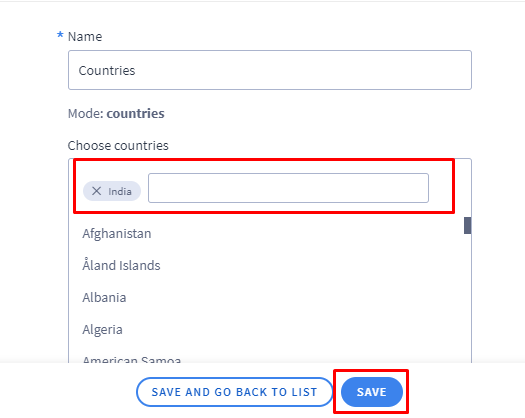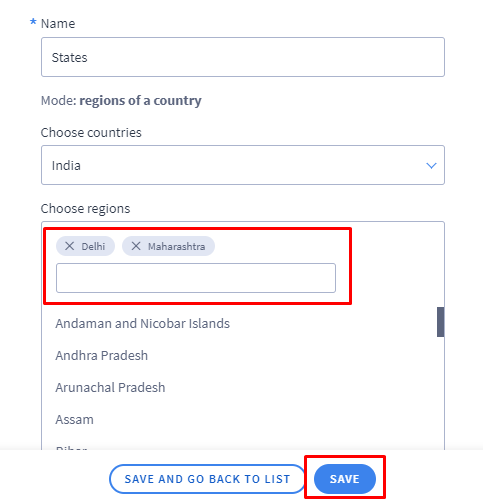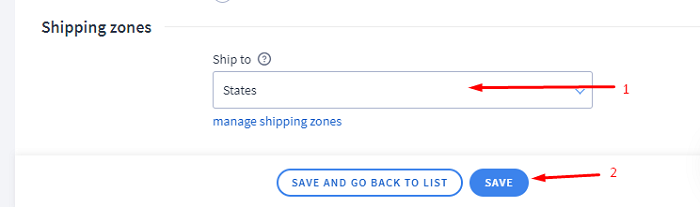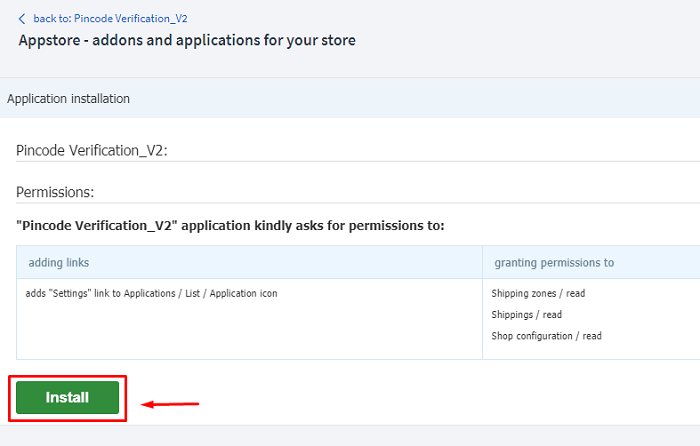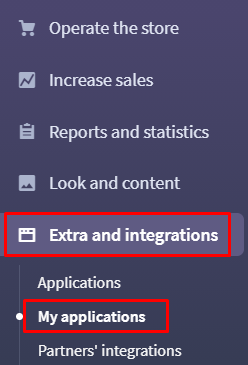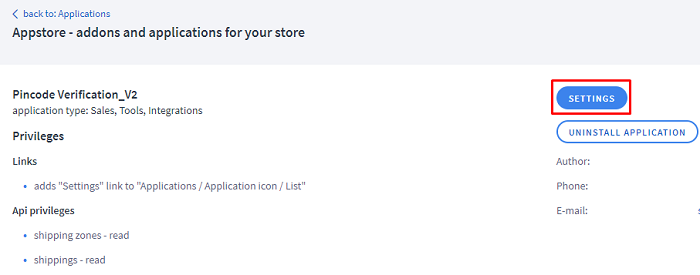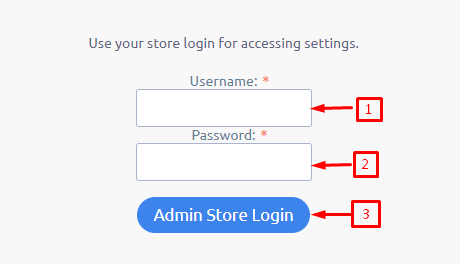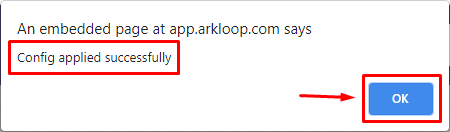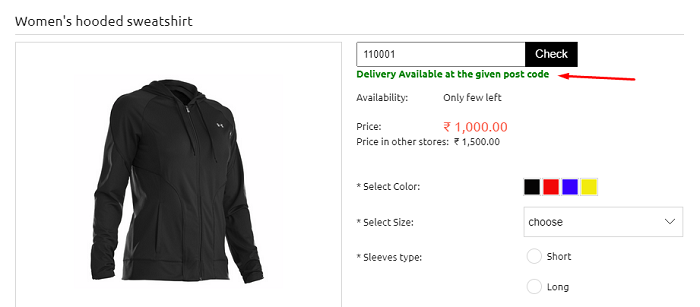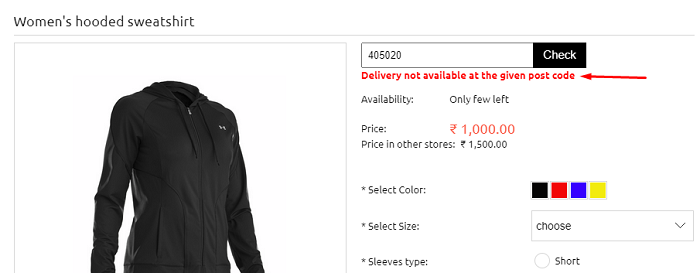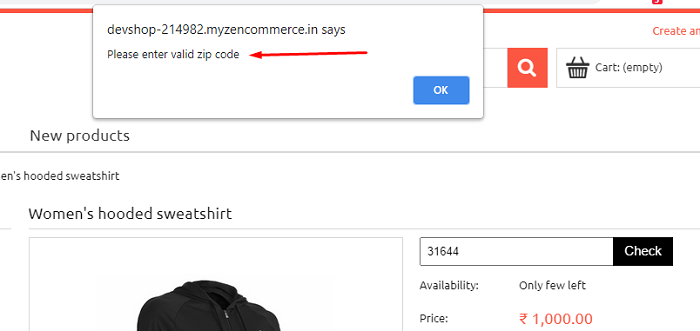Pincode verification Application provides the possibility to check if a product can be shipped to the location with a given pincode. This app works only for Indian postal codes.
Before installing this app, make sure you have configured your Shipping Zones(defining location where the product will be available) and have been assigned to the active Shipping methods.
If you have already configured Shipping Zone and Shipping methods then kindly skip these steps and proceed with the installation steps given below.
Kindly follow below steps to define the Shipping Zone:
1. Navigate to Settings > Order Processing > Shipping Zones
2. Click on ‘Add Zone’ from top-right side and create the Zone.
3. You can create Zone in terms of countries, Zip codes and States.
- To create the Zone with required countries, kindly follow below steps:
A. Click on ‘Add Zone’
B. Input name for the Zone
C. Select Mode - Countries and save which will allow you to set the required countries.
D. Set the required countries and save it.
- To create the Zone with required Zip Codes(pincodes), kindly follow below steps:
A. Click on ‘Add Zone’
B. Input name for the Zone
C. Select Mode - Zip codes in a country
D. Select option ‘Choose Countries to India’ and save which further will allow you to set the required pincodes.
E. Enter the required pincodes and save it.
Few guidelines to enter Pincodes:
- Each pincode has to be entered individually and click the Add button.
- If the required pincodes to update are in sequence ie, ranging from 0 - 9 then we can replace it with *, for example, if a seller would like to cover pincodes 400100 to 400109, then instead of adding all 10 entries individually in the Zone, updating 40010* would cover the said range, where * covers pincodes ranging 0 to 9 . In a similar way if zip code updated with 400* would cover the pincodes from 400000 to 400999.
- To create the Zone with required states, kindly follow below steps:
A. Click on ‘Add Zone’
B. Input name for the Zone
C. Select Mode - Regions of the country
D. Select option ‘Choose Countries to India’ and save which further will allow you to set the required states.
E. Select the required states and save it.
If you are not getting an option to configure the Zone in terms of regions of a country(ie. states) then initially save the test zone with below options:
Mode - Zip codes in a country,
Choose Countries - India,
Next, go back and add one more Zone by clicking the button ‘Add Zone’ from top-right.
Once the Shipping Zone is set, the next step is to assign shipping zone to the active Shipping method for which kindly navigate to Settings > Order Processing > Shipping Methods, edit the active Shipping method and Scroll down to the header ‘Shipping zones’ at the bottom of the page and assign the created Shipping zone to the Ship to option.
Kindly follow below installation steps to activate Pincode verification application on your website;
1. Navigate to Extra and Integrations > Applications
2. Take your mouse cursor on the Pincode verification_V2 application and click on the INSTALL button.
3. Refer to the operation/permissions of the applications and click on the Install button.
4. Successful installation would be notified to you by a success message - ‘Application has been installed in your shop!’
5. Once the app is installed, you get to access it’s settings under group ‘My Applications’. Hence kindly click on the ‘My Applications’ tab from the left menu to configure its settings.
6. Next, click on the installed application and you would get a settings tab to configure this app.
7. Next, you would be asked to login so as to authenticate the admin accessing the settings. Login with your store admin credentials that is username and password to configure the app settings.
8. Click on the Apply button in-order to fetch the Shipping zone data assigned to the active shipping method.
9. Wait for the success message to prompt ‘Config applied Successfully’ and click on the Ok button.
Store front
App adds a field on the product page in the store
If a customer will enter the postal code that is in the region where we provide shipping, he will receive the information that the product is available:
On the other hand, he will receive the information that the product is not available:
The customer can also receive the information that the postal code is not valid if the customer will enter non-indian postal code (example for “31644”):