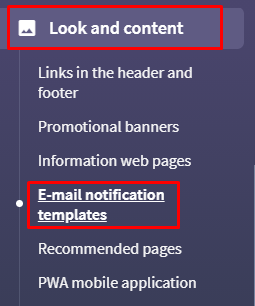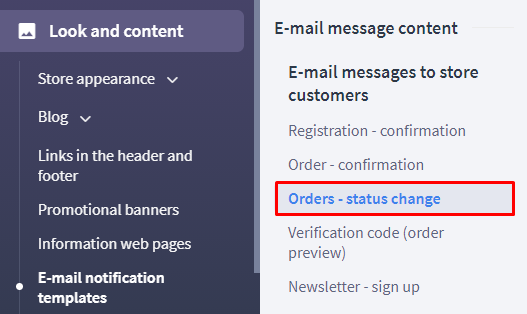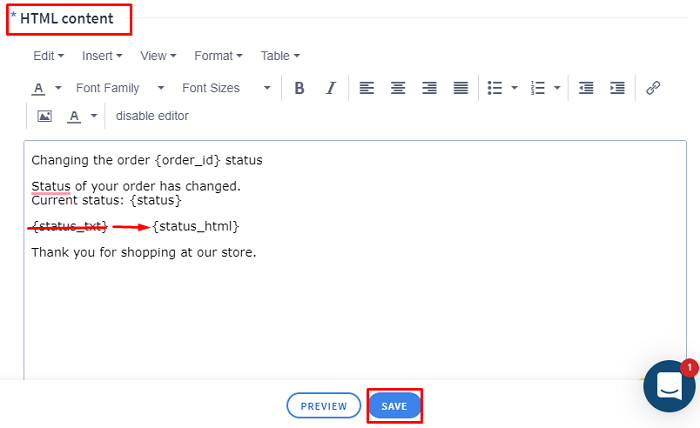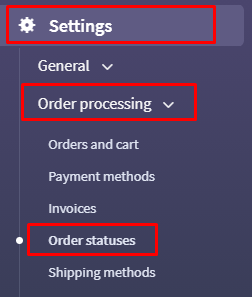This help article would assist you to set the required order statuses which would trigger an email to the customer upon setting it in the orders. This is the one time setting you have to manage for this activity.
1. The email template used for triggering the order statuses is present under Look and Content > Email Notification templates.
2. From the second menu under ‘Email Message Content’, Click on ‘Orders-Status Change’.
3. Next, scroll down to the HTML content block and update parameter {status_txt} to {status_html} and save the settings.
4. Next, navigate to Settings > Order processing > Order Statuses.
5. We need to activate below order statuses with the message you would like to trigger on each status change. Kindly set the same as given below. You may update the content as per your business line.
A. Edit Order Status - Accepted for realization.
Set option activity and Notify customers by email to Yes and update below content under HTML content block and click on Save and go back to list.
‘We have accepted your order for realization. We will notify you once your parcel is ready to send.’
B. Edit Order Status - ready to send
Set option activity and Notify customers by email to Yes and update below content under HTML content block and click on Save and go back to list.
‘Your parcel is ready to send. The tracking details would be shared with you as soon as the shipment is created.’
C. Edit Order Status - Awaiting Payment
Set option activity and Notify customers by email to Yes and update below content under HTML content block and click on Save and go back to list.
Your order has been placed but we see that payment is due. So kindly click on the below link to complete your transactions so that we can proceed further and complete the shipment:
{order_url}
D. Edit Order Status - Shipment Sent.
Set option activity and Notify customers by email to Yes and update below content under HTML content block and click on Save and go back to list.
Your shipment has been created. To track your order, use this AWB number :
{tracking_number}
{delivery_trace_link}
E. Edit Order Status - Canceled
Set option activity and Notify customers by email to Yes and update below content under HTML content block and click on Save and go back to list.
Your order has been canceled.
For any clarification, please contact us: {shop_phone}
6. You may deactivate the other order statuses.
7. Once these order statues are activated, it would be triggered based on the statuses you set in the respective orders. That is under Operate the Store > Orders :: Statuses.