What commercial information?
According to the Act on the provision of services by electronic means any information which is intended, directly or indirectly, to promote the the goods, services or image of a trader shall be deemed to be business information.
How do I get permission?
Consent to receive the content can not be presumed and must allow the appeal at any time.
The new design of the newsletter allows you to obtain consent, and choose the collection of addresses to dispatch commercial content. In addition, the newsletter gives you the ability to create groups of notes and content management in accordance with the profile of the group. For example, we sell contact lenses-we can create a group of people buying monthly lenses, and once in the month remind them about buying another Pack. Or-we sell shoes and introducing a new product for the care of black leather-we can to customers who have purchased from us, black leather shoes to send this information and thereby encourage them to purchase.
Is it worth it to send a newsletter?
The Newsletter is one of the basic and simplest tools to conduct email marketing. The mechanism is used for information purposes, advertising. promotional. However, it is not everything. To appreciate the potential of the newsletter under establishing and maintaining client relationships-not just pure commercial information, but also valuable trivia industry expert advice, develop your own or other content worthy of command. This type of communication can activate customers and re-engage them in their shopping, to remind you about your e-store.
How and when to send a newsletter?
On the dispatch of the newsletter has a few rules:
- you need to write primarily in a compact and to the point.
- It is good to keep in mind about distinguishing our mailing and other elements that encourage action.
- you might want to customize the message in terms of the content and the date of dispatch to the specifics of the industry (seasonality) and mix.
In the menu Marketing, the tab Newsletter you will find a list of all the saved message newsletter.

At the outset we see information such as:
- ID newsletter
- The Title Of The
- The Sender
- Send to (audience)
- Date of the last send
- The number of recipients
The list can be sorted ascending or descending after columns:
- ID newsletter
- The Title Of The
- The Sender
- Date of the last send
In addition, after you select one or more of the products we can mass action delete the selected items.
When you hover on the icon mode in action area, you can view, edit or delete newsletter.

In the upper left corner you will find the icon plus, which is used to add a new newsletter.
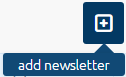
To add a new newsletter, you must specify:
- The title of the email - the title of the message
- Sender-the name of the: the default is {shop_name} is the name of our store taken from section:
- Sender-email: the default is {shop_email} or email our store taken from section: CONFIGURATIONS > BASIC SETTINGS > COMPANY DATA
- Send to - Choose from the list of all or a group of customers/subscribers
The Subscriber is the person who signed up for the newsletter and confirmed this desire by clicking on the verification link in the mail.
In addition, we can narrow your audience based on the additional form fields that you can configure in the section:
CONFIGURATIONS > CUSTOMERS > ADDITIONAL FORM FIELDS
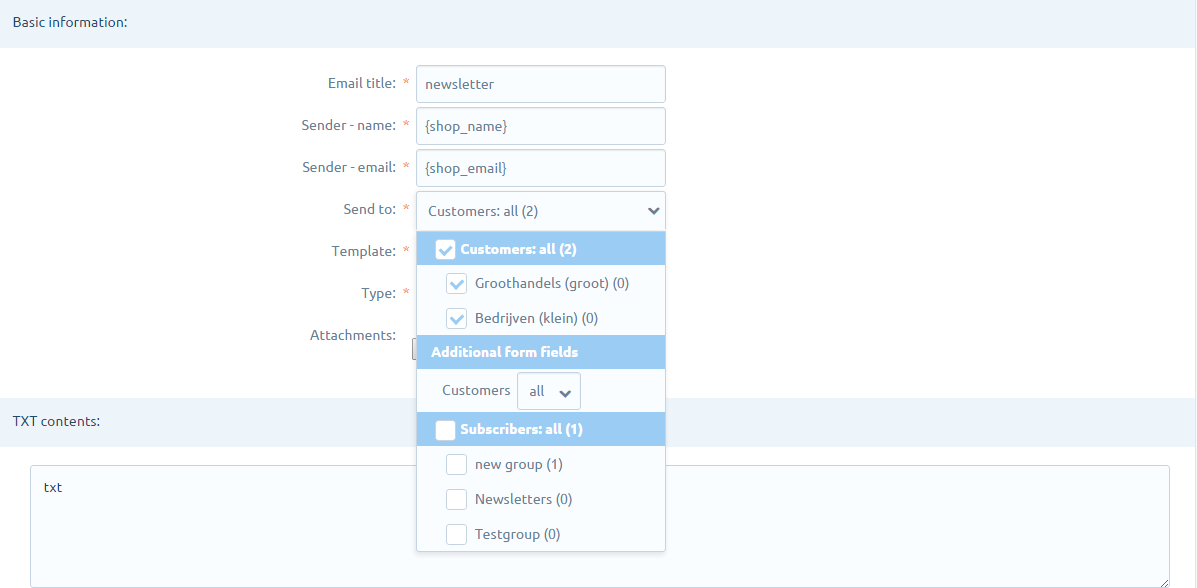
- Template: e-mail template given in the section: CONTENTS > E-MAIL MESSAGES
- The Type Of: TXT, HTML or TXT + HTML - the format of the e-mail message. You can now use the TXT + HTML, because virtually every mail client supports this mode.
- Attachments: the files attached to the message (e.g. offer the store in PDF format)
- The Content Of The: The content of our message. Please note that if you use the links to the pictures and other graphic elements, they were absolute links (the full path to the images together with http://).
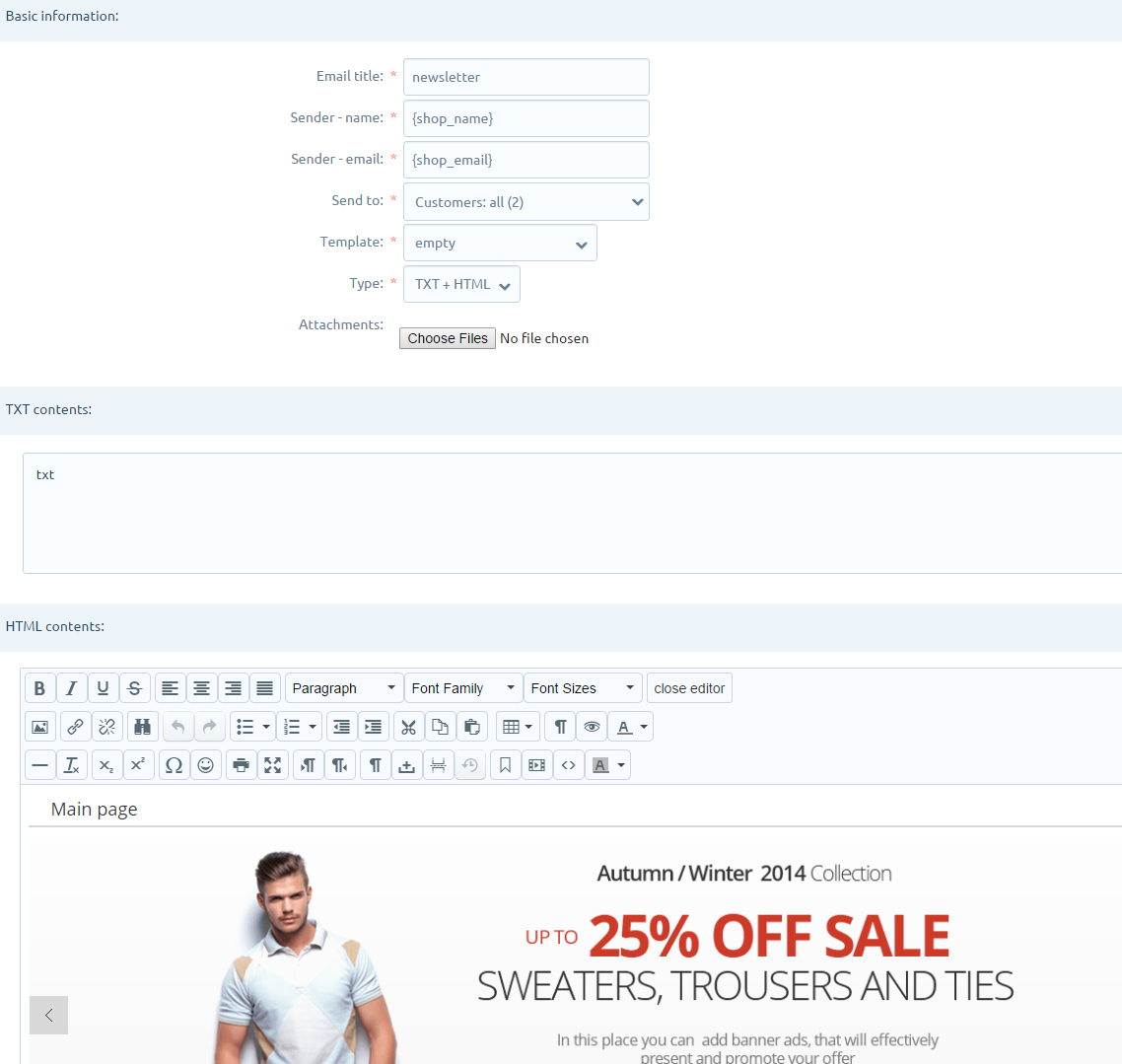
Below you will find a list of markers (variables) that we can use in the body of the message.
Tags which you can use in this e-mail:
|
|
|
Store information
|
|
|

