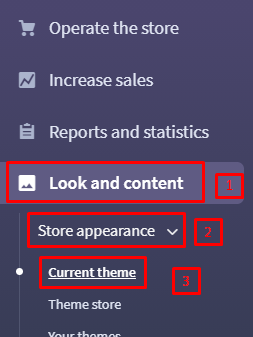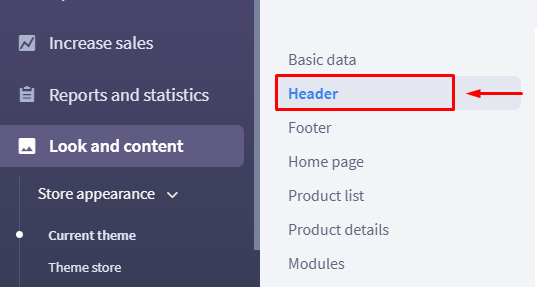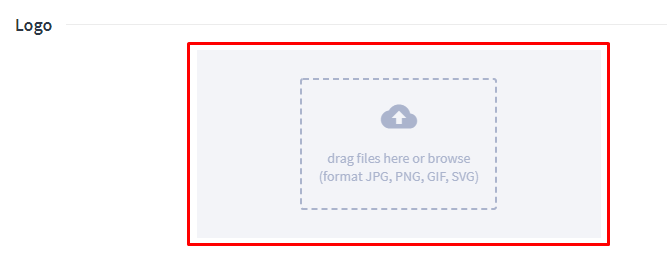- Go to Look and Content > Store appearance > Current theme.
- From second left menu, click on Header
- In the Logo section, click on the field to add the file or Change file if another logo is already added.
- The file selection menu would appear for you to Browse and select a logo from your computer and save the settings.
- In the section Header background, similarly, click Remove or Change file, and using the file selection menu, add the background file.
- Click Save at the bottom of the page - the logo and the background would be added.
Note:
- The size of the logo is optional, but it is best not to exceed 300 x 120 pixels. The header background in the template should be at least 50 pixels higher than the logo and should be preferably 1180 pixels wide. Acceptable image formats are: JPG, PNG or GIF.
- What to do when the changes are not visible in the store?
First of all, on the main page of the store, press the key combination ctrl + shift + r (Chrome) or ctrl + F5 (Firefox) . This will clear the Cache of the most popular browsers. If this does not help, you should clear the Cache in the store. Instructions on how to do this can be found here .