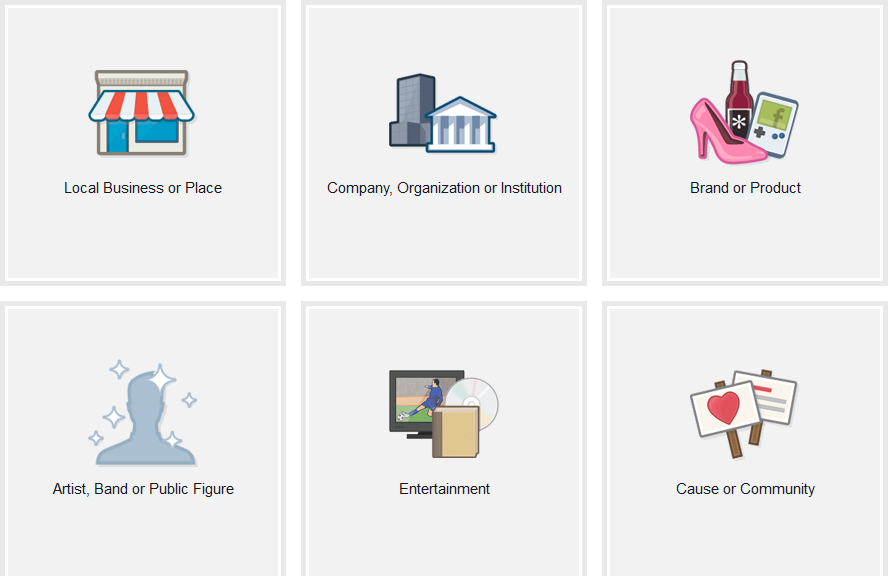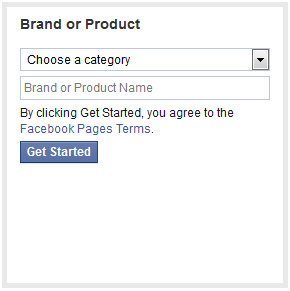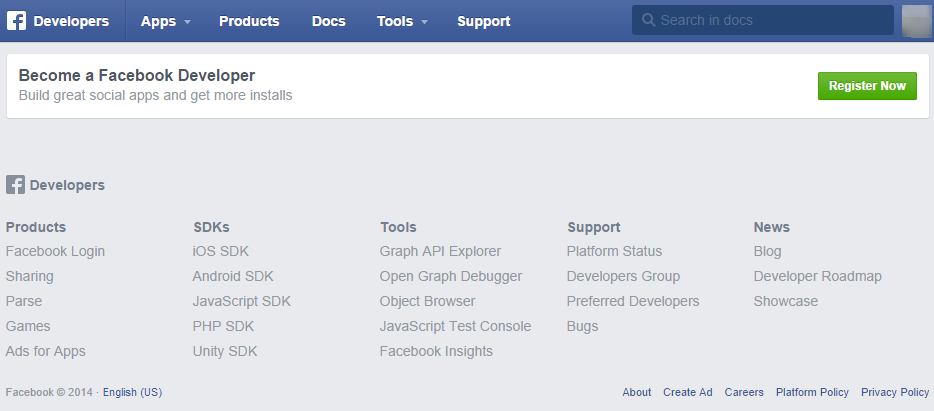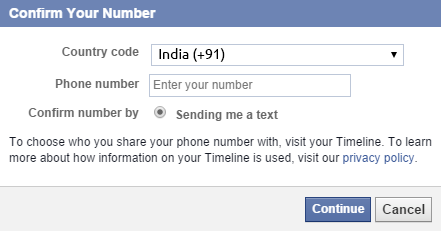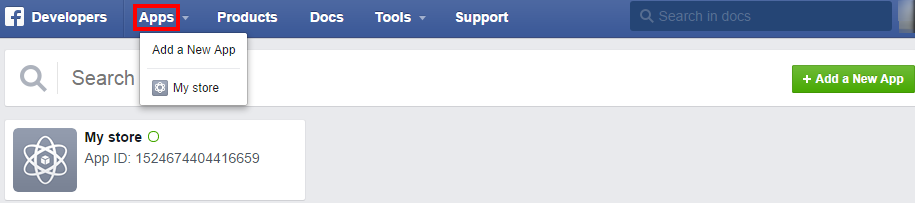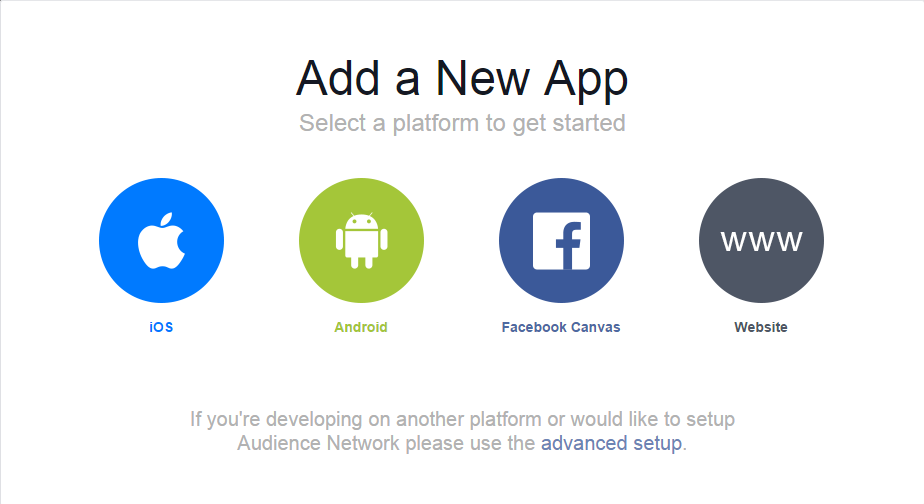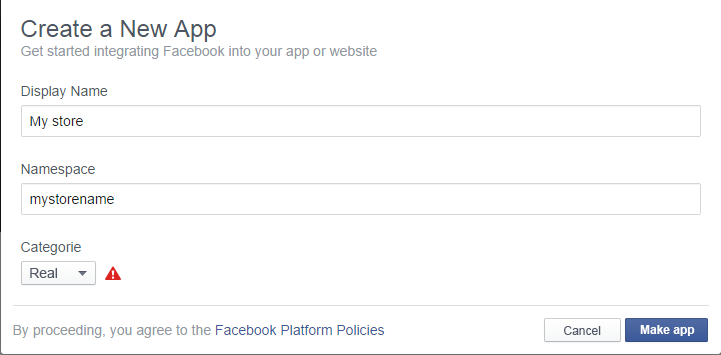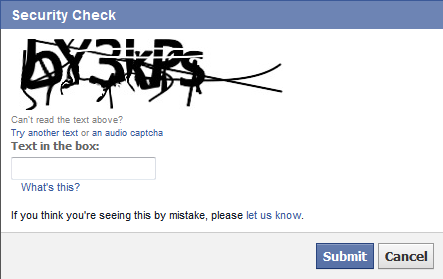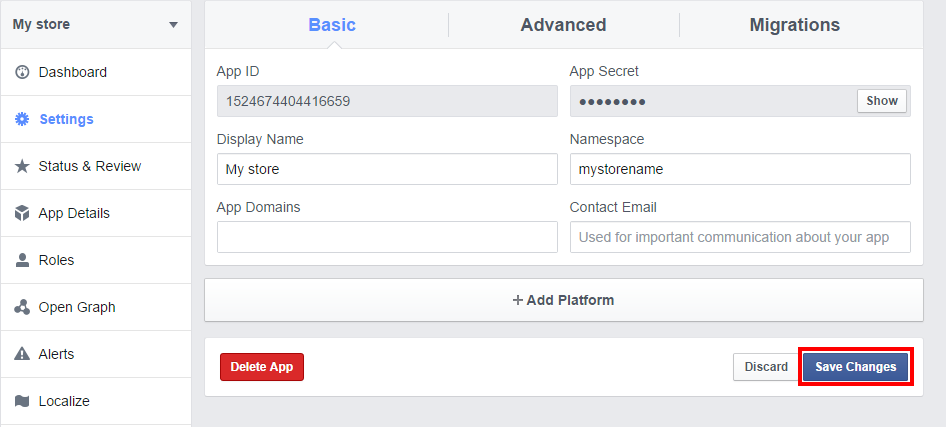The following instructions will guide you through the process of installing a shop on your page on Facebook and...
IMPORTANT:
- your account on Facebook must be an private account.
- on the server where your shop is posted you must install certification, certified SSL
- launch a Facebook shop is only possible in the package Platinum and Diamond as well as in shops operating variant alone license.
If you already have a Facebook page go to step 4.
1 Create a page on Facebook
To do this we go to the address
http://www.facebook.com/pages/create.php
and choose "Brand or product".
2 Then we define the category and the name of the company, for example. "My company"
We accept the terms of use and click Start
3 we provide settings according to your preferences
4 Go to the address: http://developers.facebook.com/apps and click' register now
5 Accept the terms and click"Continue"
6 Verify your account with phone number and then enter the code received by SMS.
7 The next steps is register as an developer: Tell us about yourself can be omitted.
8 Proper registration will be confirmed message.
9 Go to the page: https://developers.facebook.com/apps and then click on the Applications and Create a new application
10 Enter a name for your application, for example. 'My Store' and the App Namespace, for example. 'My store name' and select a category. click "Continue"
- For verification of the rewrite the code from the image.
11 At this point we already have your app store. Click on the settings tab, and enter the following data. After the introduction click data Save changes
12 Click the button Add platform From the list that appears, select App on Facebook
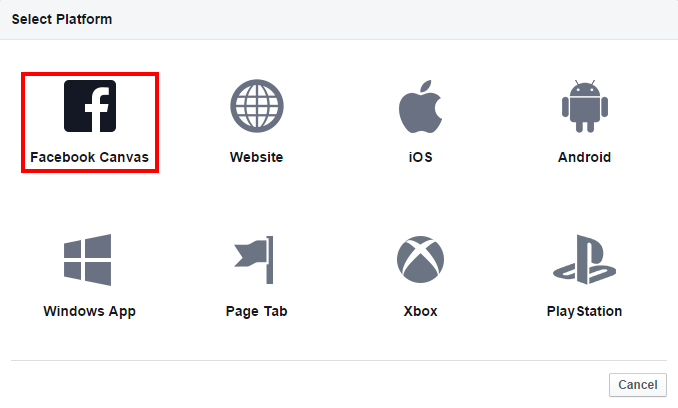
13 Click the button again Add platform and select the Bookmark page
14 In the newly created dialog enter data according to the image:
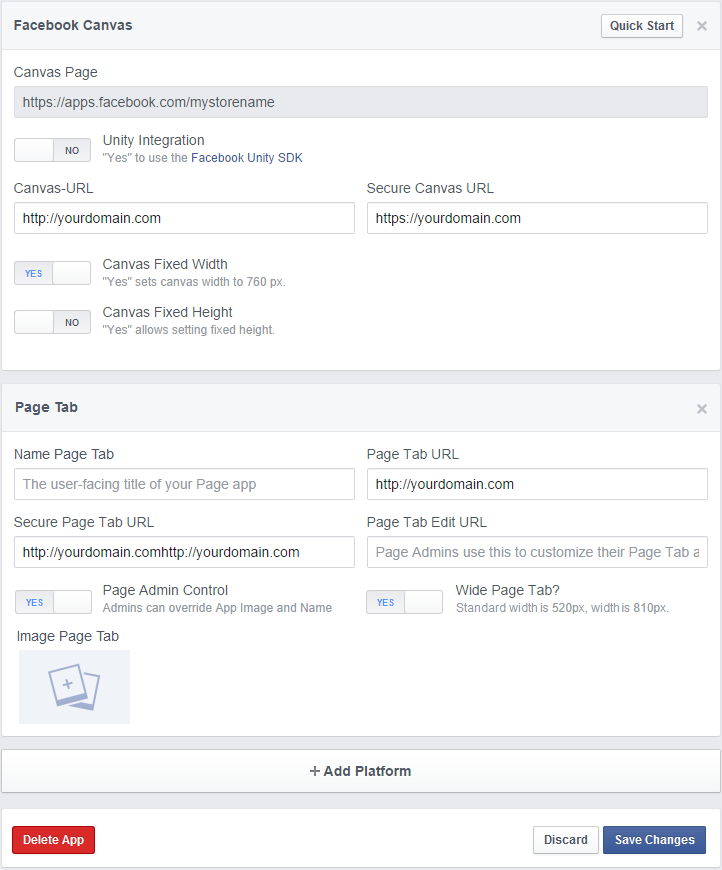
For Windows: App on Facebook Canvas URL: http://yourdomain.in/Secure Canvas URL: http://yourdomain.in/
Canvas Fixed Width: set to yes"
For the window Bookmark page
Secure Page Tab URL: http://yourdomain.in/
Page Tab URL: http://yourdomain.in/The rest of the fields and options we leave unchanged.
15 The next step is to add the application to Your Facebook page.
To do this, use the link:
http://www.facebook.com/dialog/pagetab?app_id=1133883876626527&next=https://www.domainname.com/facebook/
To build the link, we need the following data:
The application-ID is in the settings of the app
Page Tab URL-address of Your store with write-in at/facebook/for example:http://yourdomain.in/facebook/. After you have created the link, paste it in the address bar of a Web browser. From the list that appears, select the page on which to be added to the shop:
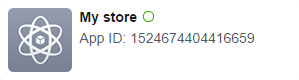
All the necessary settings on the Facebook page to take effect. Here you need to link the app with page that you want as the facebook app.
16 Store settings in the Administration Panel shop. go to Appearance > Gallery > configuration section styles
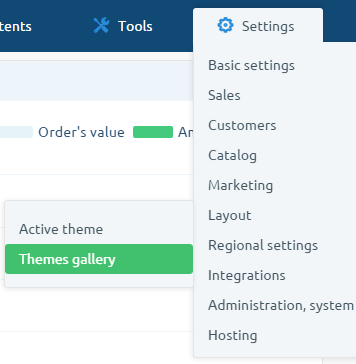
In the section special Styles we make editing Facebook skins
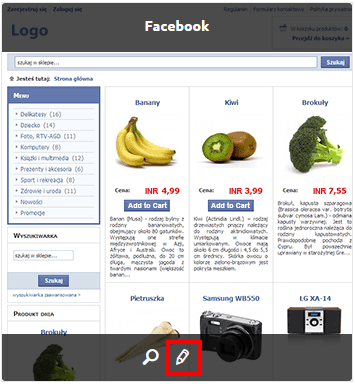
Go to the settings of the Facebook ID of the Facebook page, you can copy from the address bar of the page Fan Page Other data that we need to make up can be found at http://developers.facebook.com/apps by clicking on the name of our Secret Key applications/App Secret will be visible after click on the button "View"
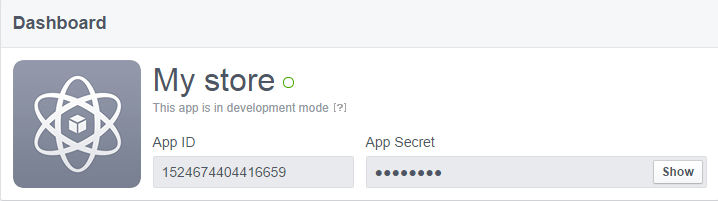
Other settings should look like in the same way:
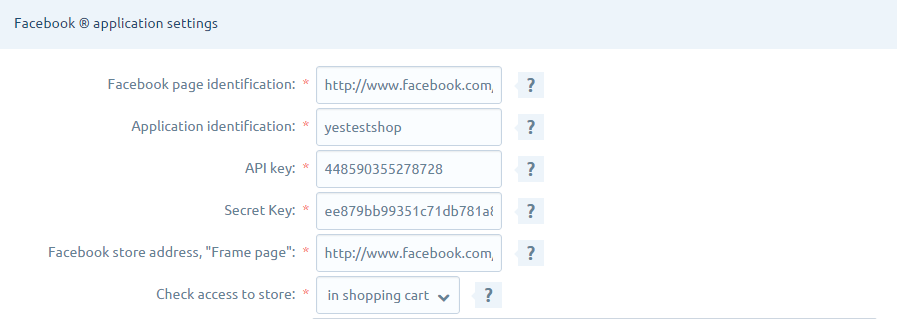
17. ID Facebook page on Facebook switch to the account Pages on Facebook , go to settings and at the bottom of the page in the section Information about the website read the ID page on Facebook
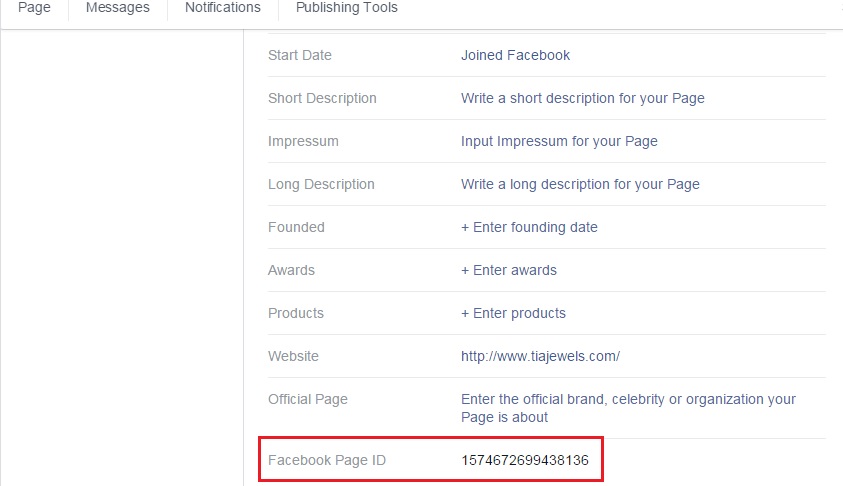
18. The application ID and API key .It's the same issue: switch to a private account on Facebook and go to the address https://developers.facebook.com/apps App ID is visible under the name of the application you createdsecret key . At https://developers.facebook.com/apps click on the name of the application and then in the App Secret in the show - enter the password again and we can read Secret AppFacebook store address, "Page frame"At the address https://developers.facebook.com/apps choose our application tab and Settings in the Facebook canvas copy Canvas Page
19. When appearance is polished turn on the visibility of applications on Facebook for all users. To do this, go to the addresshttps://developers.facebook.com/apps click on our application and go to the tab Status & Review . Turn on the visibility of the store by clicking the switch and confirming the decision.

20. Shop at Facebook is already fully configured! Congratulations!