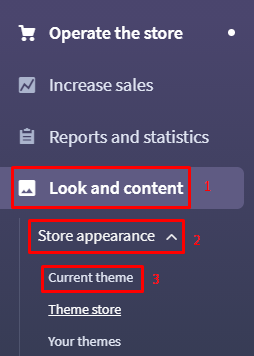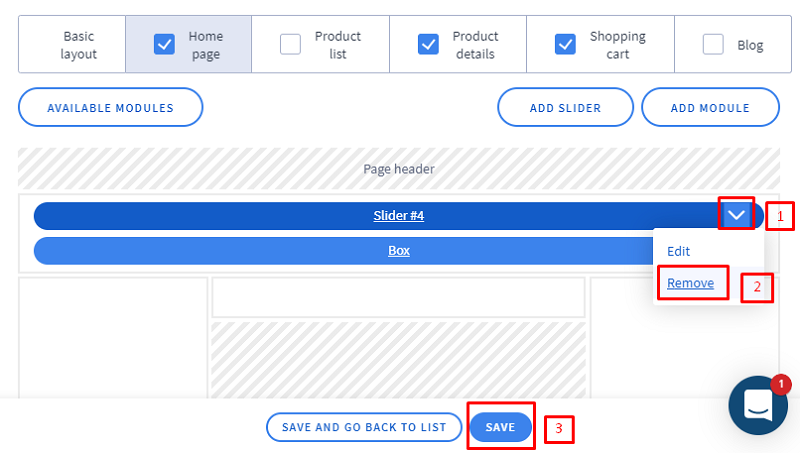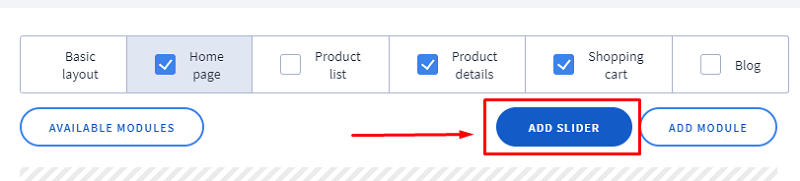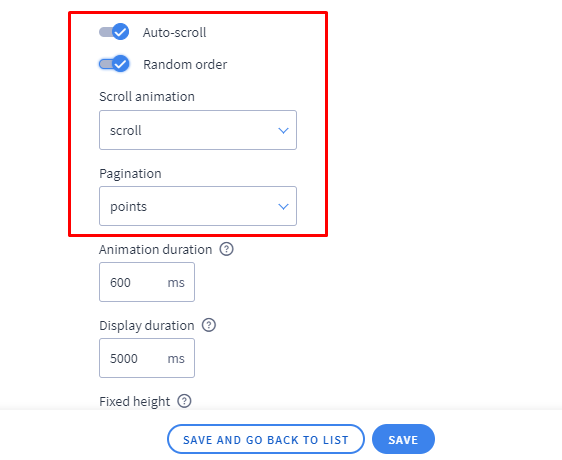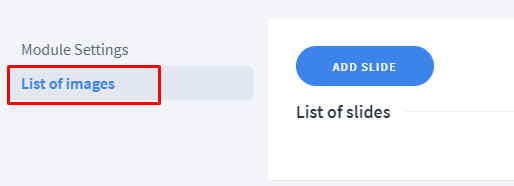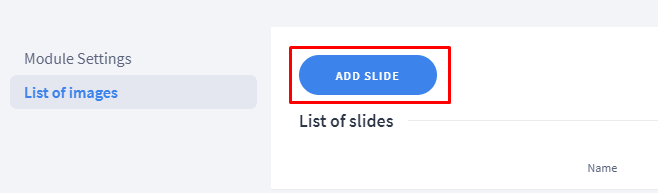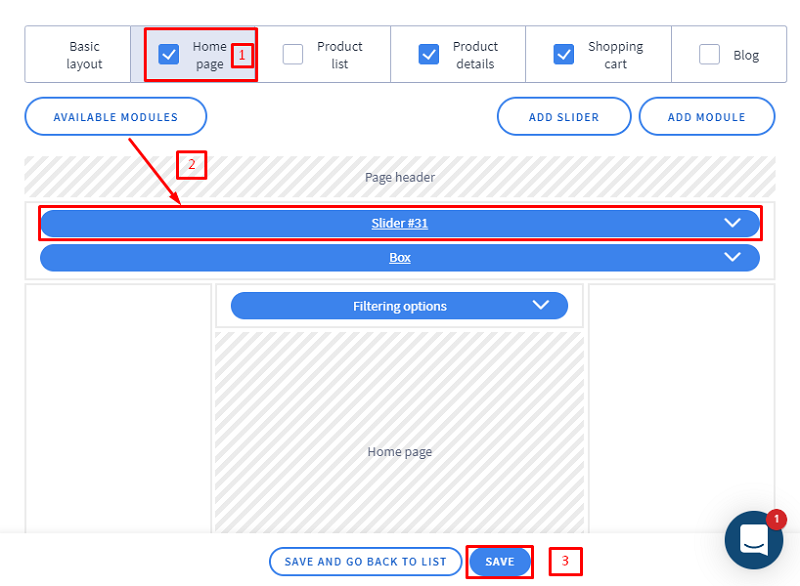The recommended dimension for slider is 1180px * 400px(Width * Height).
PX stands for Pixels.
Kindly follow the below steps for adding a new slider to your web-shop.
1. Login to your administration panel
2. Navigate to Look and Content > Store appearance > Current Theme
3. Click on 'Modules' from the left Menu.
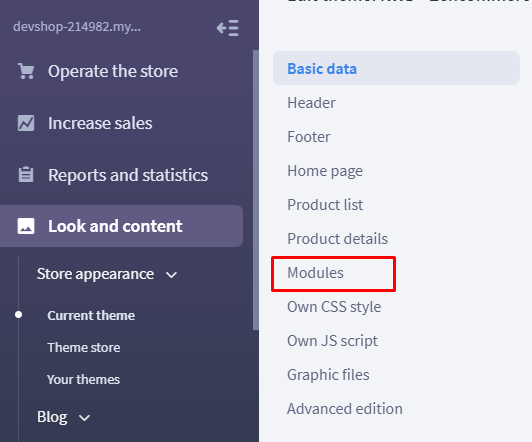
4. Click on the tab 'Homepage'

5. Remove the current slider#4 by choosing the remove option from the dropdown and further save it.
6. To add the new Slider, click on Module 'Add Slider'
7. Set the first four options and click Save.
8. Click on the 'List of images' from the left menu.
9. Click on 'Add slide' to add the first image in the slider.
10. The simplest way to put photos on sliders in an attractive way is to add them as a background image, add title and save it. In the link field, you can add a link of the product, category, information webpage, so that, if the visiting customers clicks on the slider then he would be landed on the linked page.
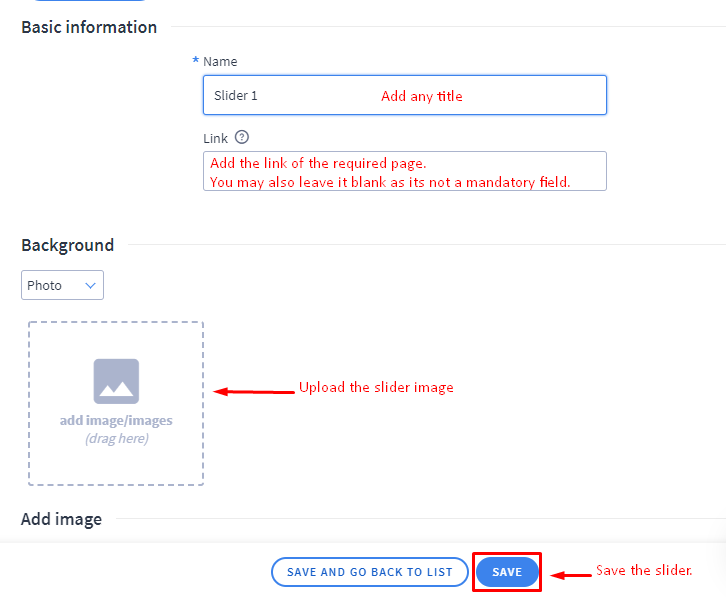
11. Repeat step no: 9 and 10 as many times as the images you intend to put in the slider module.
12. One you are done with adding the images in the slider. Go back to the module page.
Note: Created slider module is added in the 'Available modules'. So first click on the Homepage tab and then drag and drop the slider module in the structure and save it.