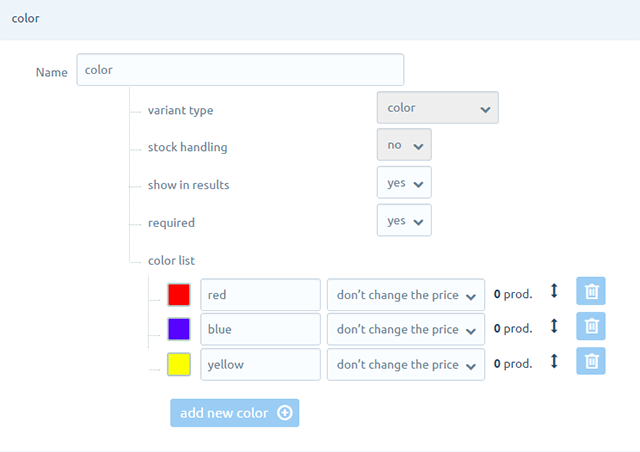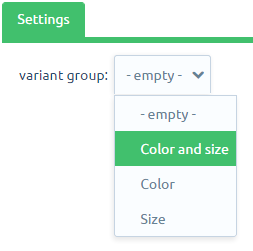1 Go to "CATALOG » Product variants"
2 Click on the button "Add variants set" from top-right.
3 Fill in the field "Name" for example. Color and size and click on the button "Save"

4 Click on the button "Add a Feature"
5 Enter the field name(this title would be displayed to the customer in the product). If you wish to have options interms of palettes then select the field type as 'Color palette'. If you wish to have the options in the dropdown then opt for 'select field'.
If the assigned options would vary in stock then set option 'stock handling' to yes else let the default option be NO.
Option 'show in results' is for filters. But please note: filter would work only when the selected field type is color palette/select field/radio field.
If you wish to keep the variant mandatory for the customers then set option 'required' to yes and add the required values.
6 Click on the button "Add new color/Item" If you want to add more variants (color).
7 Click on "Add a feature",If you want to add another Variant Set, e.g. "(sizes)"
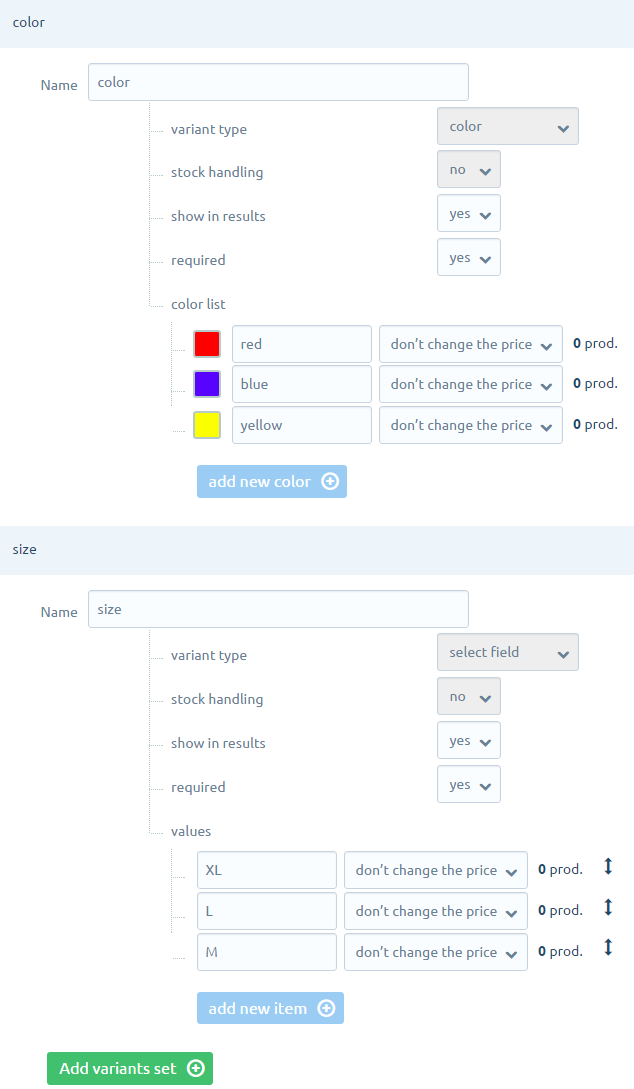
8 Click on the button "Save" to save the settings.
9 Next, step is to assign the created variants to the required product and hence kindly navigate to "CATALOG » PRODUCTS"
10 Edit the product to which you want to add variants.
11 From the vertical menu on the left select "Variants"
13 After selecting the required variants group, you will now have the opportunity to choose which options you want to generate for the product.
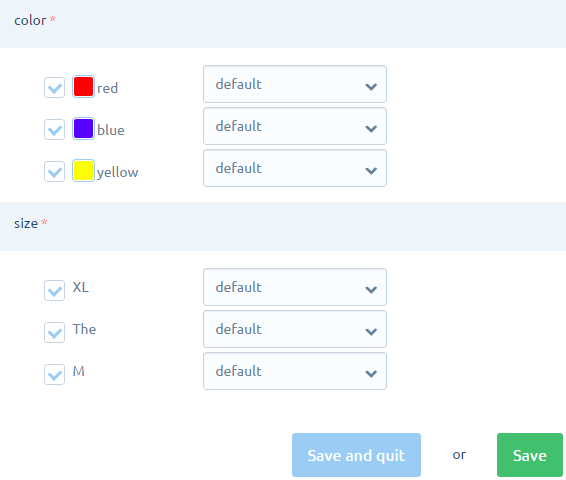
Repeat the step no 9 to 12 to assign the variants to all the required products.