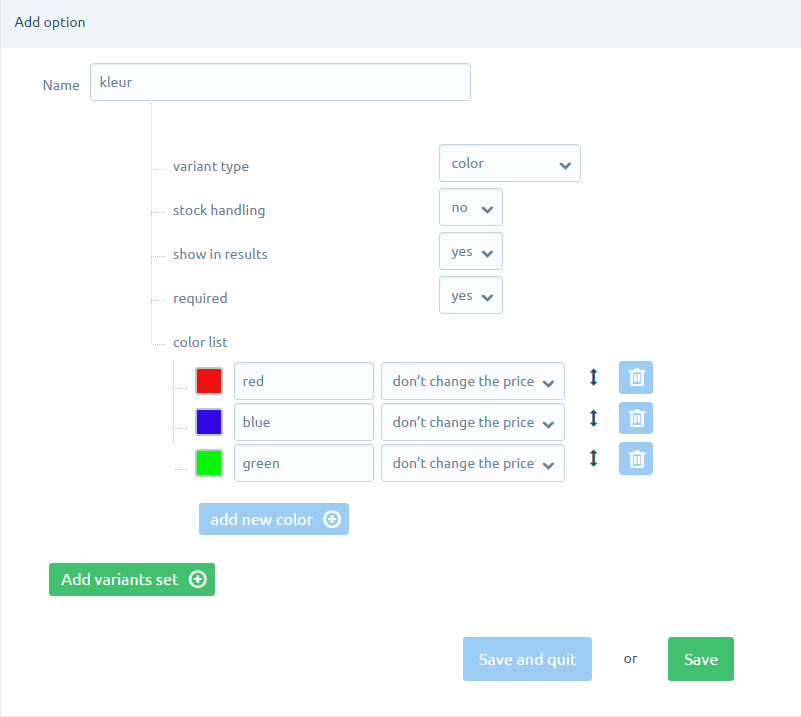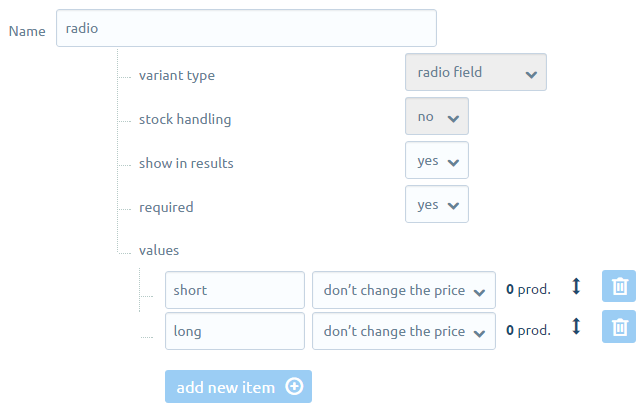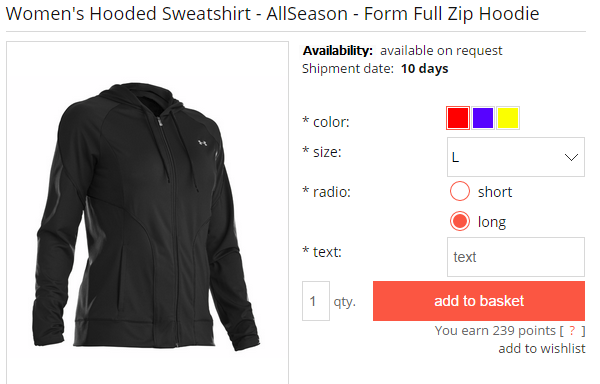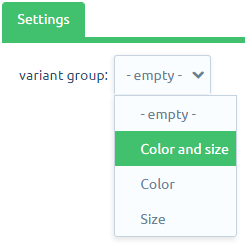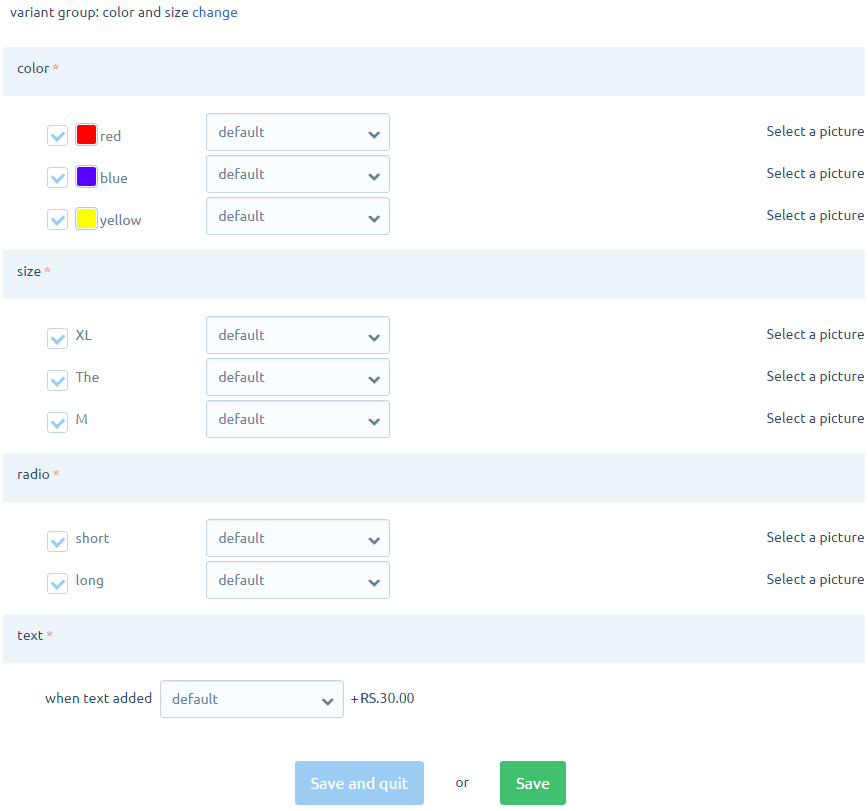A new mechanism for handling variants, which allows you to define options without the inventory, including variants such as: "file, text, color palette, radio, checkbox, select,".
In addition, new ways have been introduced the presentation of options for storage: "color palette and radio".
The mechanism was made in response to the suggestion of customers notified on the suggestions forum. Thanks to the activities and involvement the same tool was concerned as needs and opportunities.
The new mechanism allows you to quickly and efficiently generate many variants, which is especially important for shops with a powerful range, especially in such industries such as. clothing, furniture, Interior, etc.
Fields: "radio, select, color palette" provide three additional options:
Field"storage support" - Enables generation of variants to determine the State of each variant storage product
Field "show view options" - allows you to show this variant in the viewing options (article of this module: LINK)
Field "the value of" - is used to supply a value specific features:
In addition, new ways have been introduced the presentation of options for storage: "color palette and radio".
The mechanism was made in response to the suggestion of customers notified on the suggestions forum. Thanks to the activities and involvement the same tool was concerned as needs and opportunities.
The new mechanism allows you to quickly and efficiently generate many variants, which is especially important for shops with a powerful range, especially in such industries such as. clothing, furniture, Interior, etc.
-
Go to "CATALOG » PRODUCT VARIANTS"
-
In the box "Name" Enter the name of a group of variants, for example. "clothing"
-
Click in the "Add a variants set"
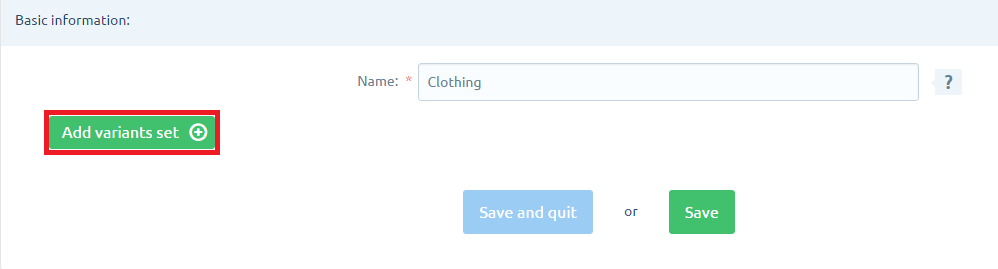
-
Enter a name and select features "type of check boxes"
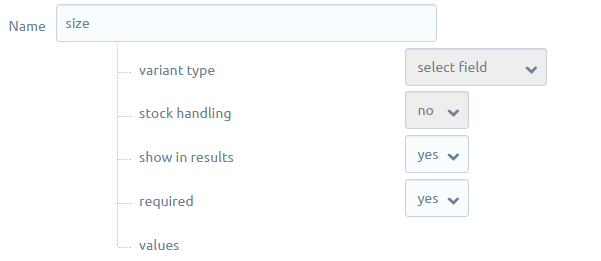
Fields: "radio, select, color palette" provide three additional options:
Field"storage support" - Enables generation of variants to determine the State of each variant storage product
Field "show view options" - allows you to show this variant in the viewing options (article of this module: LINK)
Field "the value of" - is used to supply a value specific features:
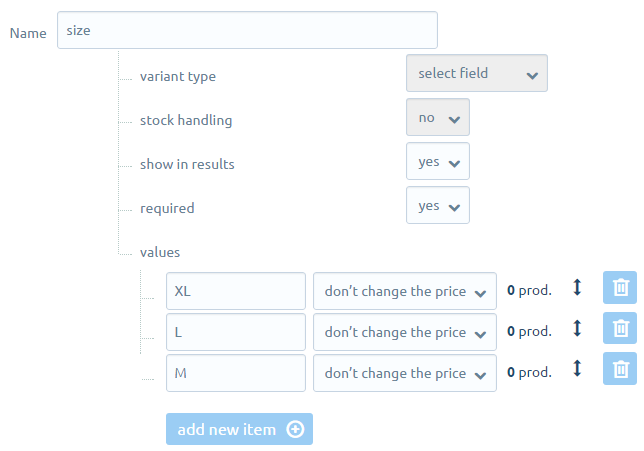
The check box "color palette" gives you the opportunity to choose the color of the "color picker":
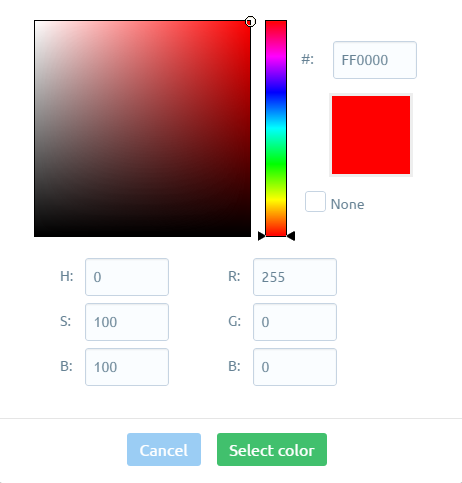
"In the group without a storage options, you can define whether the price has to decrease / increase or remain unchanged. Any such setting prices is +/- rates already in force, when the product costs 10 PLN, select the color (which is 10) will give the price of 10 + 10, when we choose another option such as a checkbox that is 20 will be 10 +10 +20 and so on."
Below is an example of a group of variants, which has all kinds of boxes: