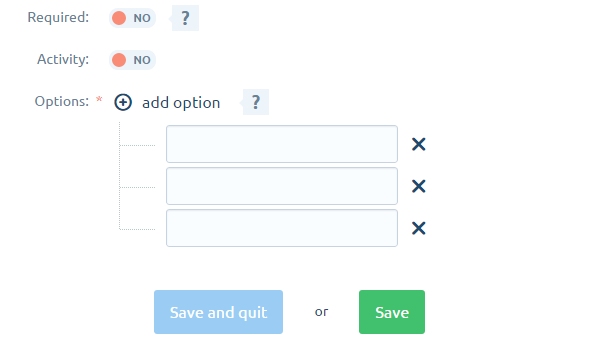Additional form fields allow you to gather additional information from clients.
Custom fields can be added to the following forms:
- Customer data (at registration and in the customer Panel after logging in),
- Orders (registered clients, when you add items to the shopping cart),
- The contact form.
There are four types of form fields:
- Text field
- Checkbox
- Drop-down options
- file (only in the order form)
Statement to add a field to a form
- Go to CONFIGURATION > CUSTOMERS > ADDITIONAL FORM FIELDS , and then click add additional form field

- From the drop-down list Additional field for Select the form in which the field has to be visible, then set any optionsShow when, and select the Type
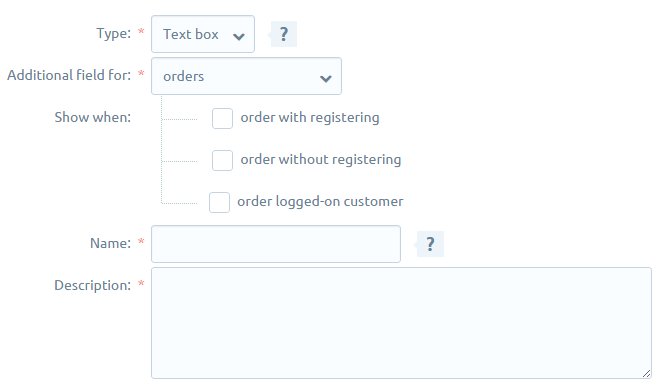
- Enter any additional information: Name (only visible to the administrator), and Description (will be visible to customers next to the box)
- Set the additional options fields
All types have options Required (if the client needs to be supplemented) and Activity (or created field is to be displayed in the store).
Box type Select It has an additional option Selected, that defines whether a field is to be selected by default.
Choosing the type of the check box, You must create a Options, which customers will be able to choose.