1. Go to "CONFIGURATIONS » SALES » SHIPPINGS"
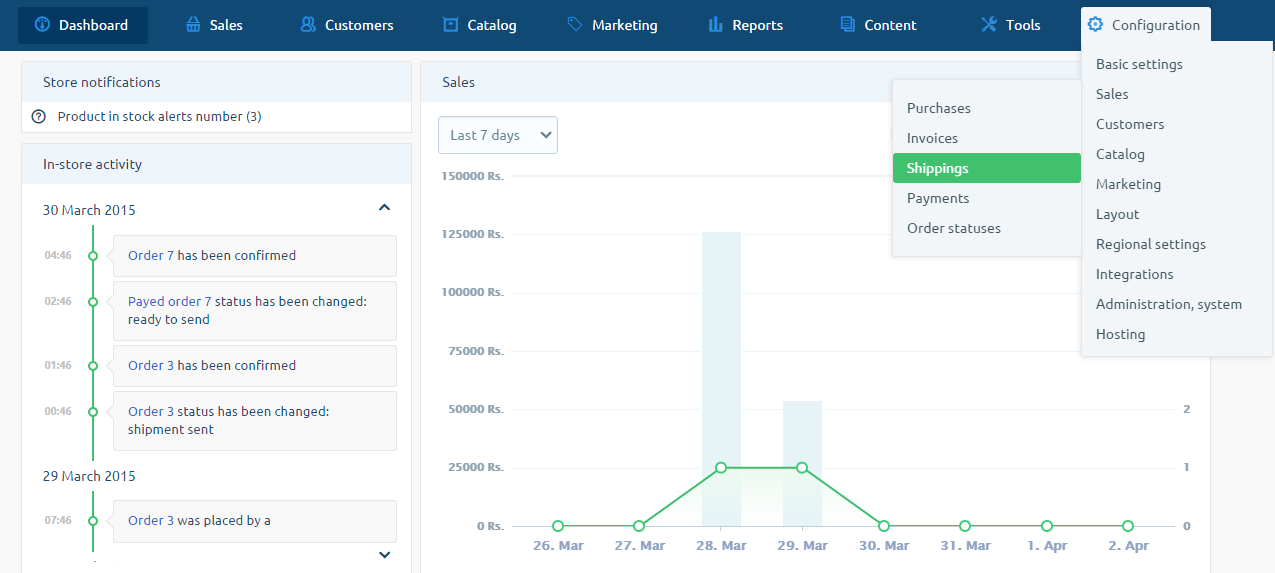
2. Select any one of the shipping method or you can add new shipping method by pressing + sign:
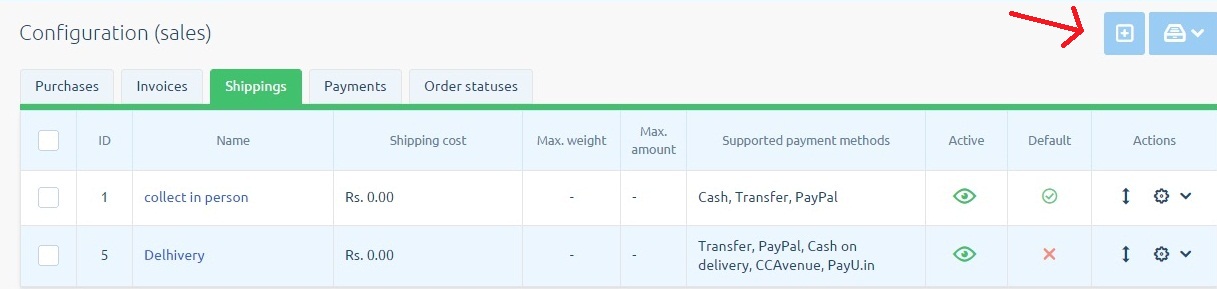
3. When you choose "Collect in person", there are some basic settings "Basic Information" which needs to be fixed like in the image below:
Based on the numbers below, we will explain you what needs to be filled in the below field boxes.
1. Name: The name of the shipping method is to be defined here.
2. Description: Here the description about the shipping method has to be mentioned.
3. Active: In active checkbox, it should be ticked if the shipping method is available or not.
4. Default: If default is ticked in the checkbox, then only those shipping method will be seen in the store, which are marked "Active". The default one will not be visible.
5. Supported payment methods: Here the different payment methods like CCAvenues, Cash on Delivery etc, needs to be ticked in the checkbox, those are supprted by the mentioned Shipping method.
6. And next to it, there is a box where an amount should be mentioned for the merchant that how much commission should be payed to the logistics company for the delivery of parcel by particular shipping method and it can defined in Rs. as well as in percentage(%).
7. Tracking Address: This is the address, where customer can track the shipment after entering the tracking number.
8. Tax Class: Here the percentage of tax should be mentioned based on the government rules, like how much VAT or tax percent will be applied.
9. Max. order value: A maximum amount need to be put for how much maximum money the order can be placed. For ex. an order can be placed for max rs.50,000 in one purchase.
10. Free shipping starting from: Here put an amount for how much basic money the shipping will be charged. Like for ex. upto rs. 500 the shipping will cost 20rs. which you can define in"Shipping Costs" below Basic information.
11. Min. shipment weight: Here you need to mention a minimum weight for the parcel for free shipping or else add amount in "Shipping Costs" » Fee depending on shipment weight.
12. Max. shipment weight: Here you need to mention a maximum weight for the parcel for free shipping or else add amount in "Shipping Costs" » Fee depending on shipment weight.
13. Dimension: If you want to manage the product dimensions go to Configurations » catalog » products » Dimension of products.
Click here for the link: http://whmcs.zencommerce.in/knowledgebase/109/Dimensions-of-products.html
14. Ship to: Here you need to define the country in which your product is shipped.
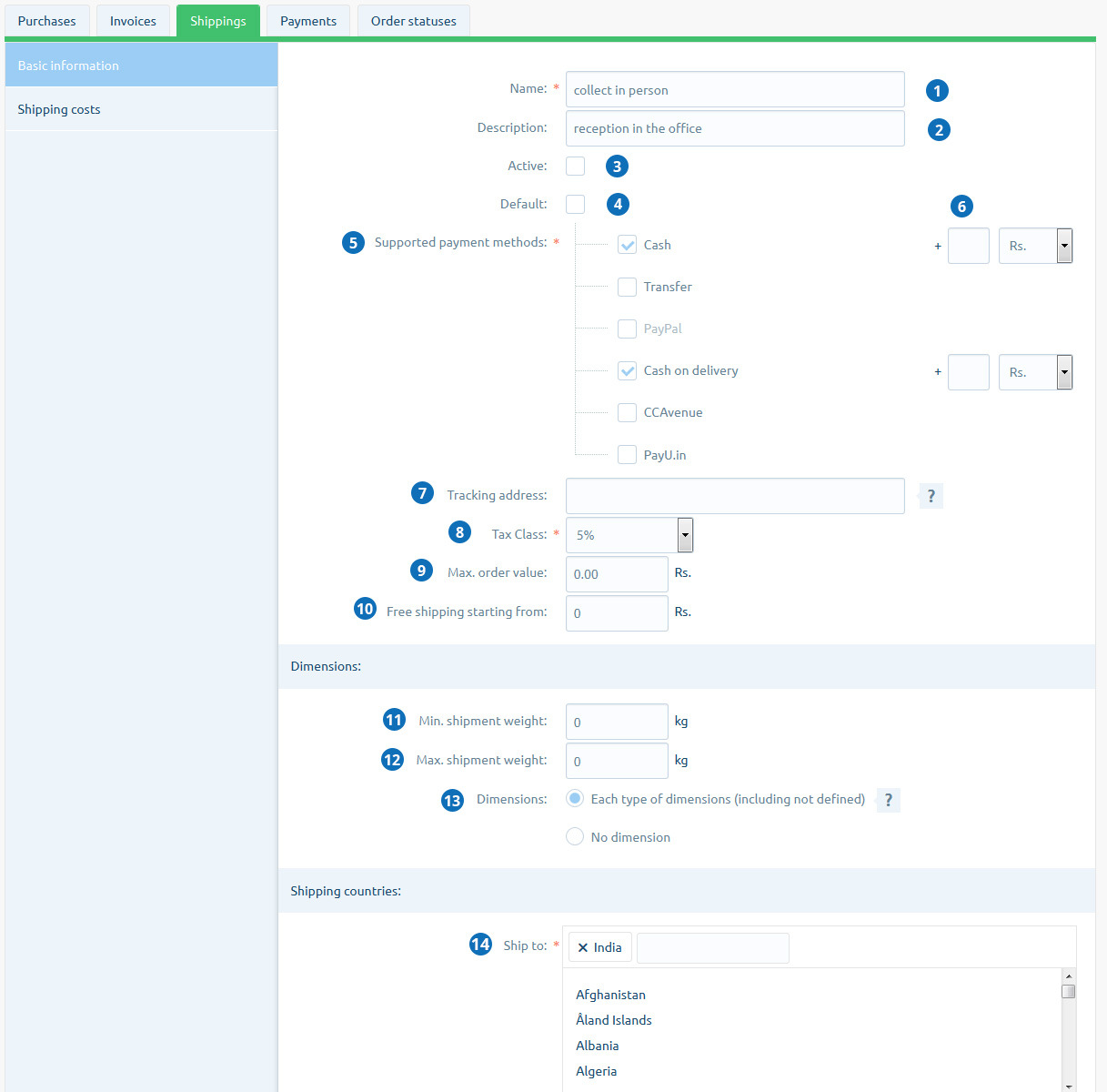
4. Another option is "Shipping Costs" which has few options to mention the fee type which will be based on the type of Shipping Method you will select. For example:
a.) if you select fixed fee that means the shipping cost will remain fixed and no extra amount will be added for the customer.
b.) if you select fee depending on the shipment weight that means the cost of the shipping or delivery will be calculated based on the weight of the product. For ex. for 1kg the shipping will be Rs.10 and above 1kg. the shipping will be free.
c.) if you select fee depending on the purchase value that means that a particular amount need to be fixed for shopping for free shipment of the product, and for that you can mention the cost of shipment. For ex. for upto Rs.500 the shipping will cost Rs.10 and above Rs.500 the shipping will be free.
d.) if you select fee depending on number of products that means a fixed number of products like 4 or 5 should be purchased for free shipment, and for that you can mention the cost of shipment. For ex. upto 5 products the shipping will cost Rs.10 and above 5 products the shipping will be free.
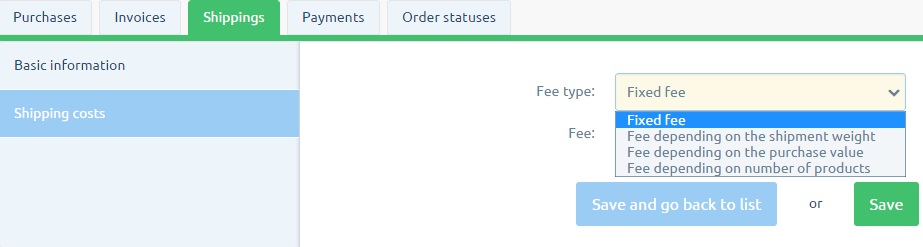
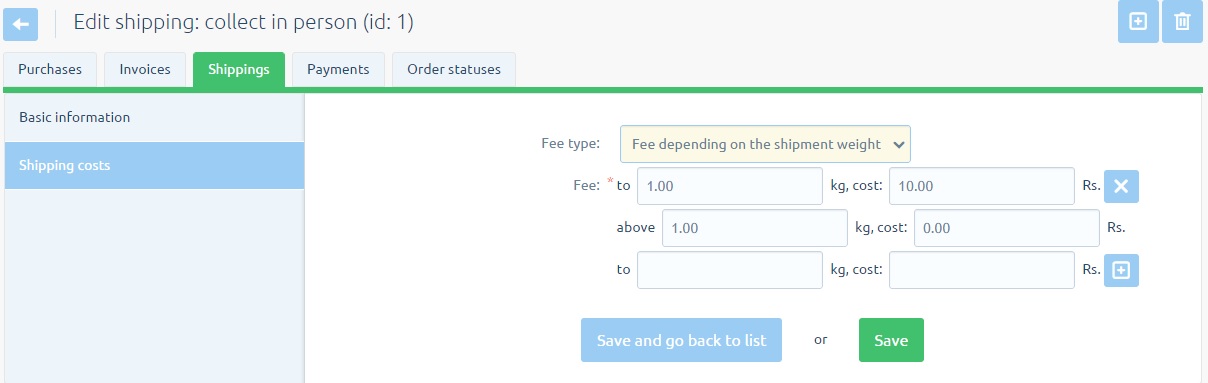
5. Click on the button "Save"

