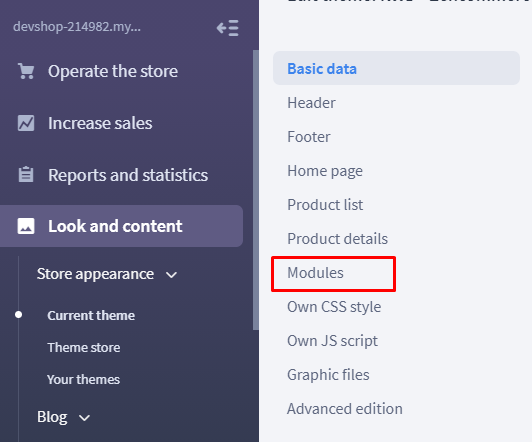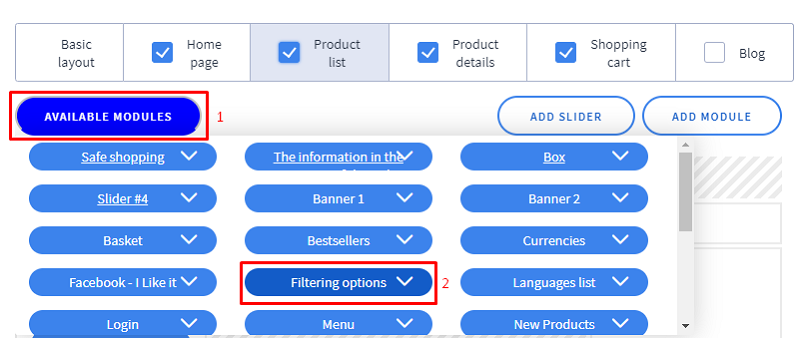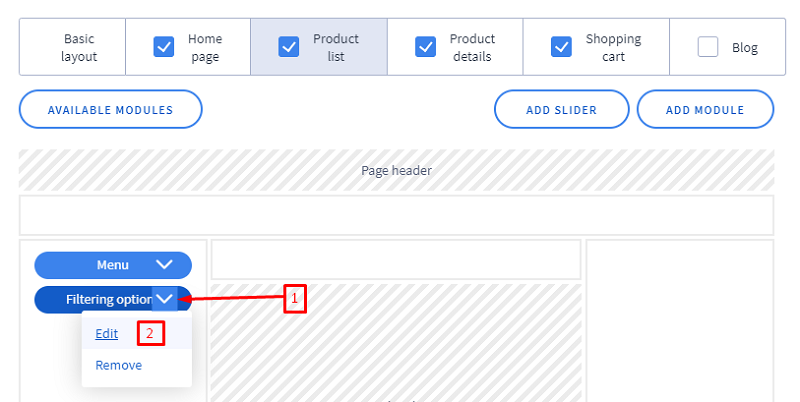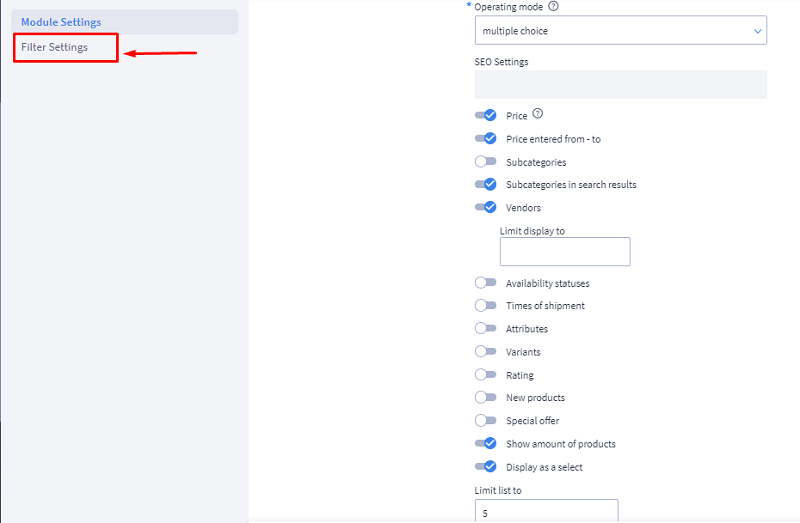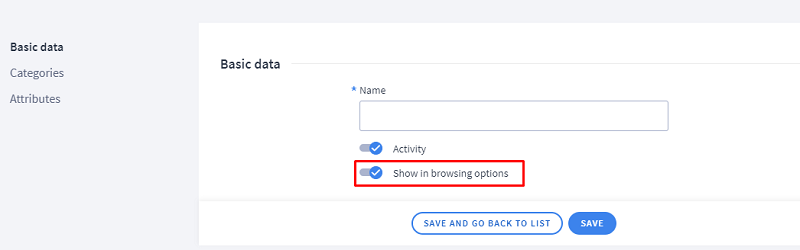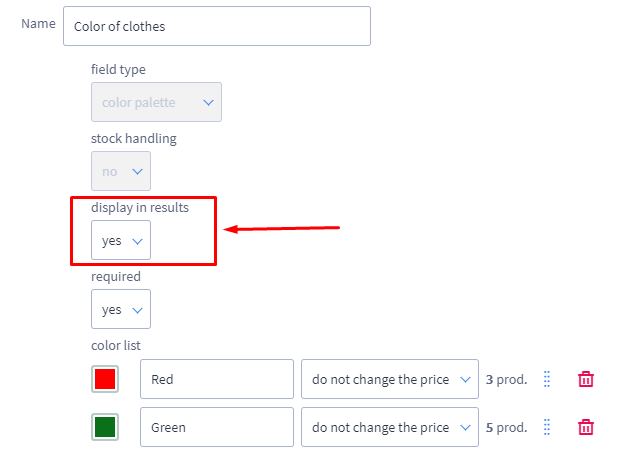1. Go to Look and Content > Store appearance > Current Theme
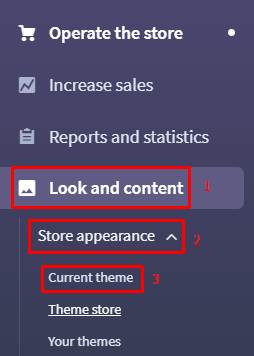
2. From the menu on the left, select "MODULES"
3. Browsing option works only on the ‘Product List’ page that is the category page, hence click on the Product list tab.
4. Take your mouse cursor on the ‘Available Modules’ and Drag and drop ‘Filtering Options’ module in the structure and save the settings.
5. Edit the ‘filtering Options’ module to enable the required filters by taking your mouse cursor on the drop-down arrow.
6. From left, click on ‘Filter settings’ and activate the required filters and save it.
7. The assigned attribute set and variants of the product can also be applied for filtering but it requires additional steps to follow.
8. For activating attributes in filters, Kindly navigate to Operate the Store > Attributes(Product Features) :: Edit the required attribute group by clicking on the gear icon under actions column :: check option ‘Show in browsing options*’ and save it.
*Note: While adding attributes, kindly select field type as either ‘Checkbox field or Select field’ as the ‘text field’ data will not be considered for filtering.
9. For activating Product variants in filters, Kindly navigate to Operate the store > Variants :: Edit the required product Variants :: set option ‘Display in results’ to Yes.
*Note: Select any field type except for Text Field, as the ‘text field’ data will not be considered for filtering.