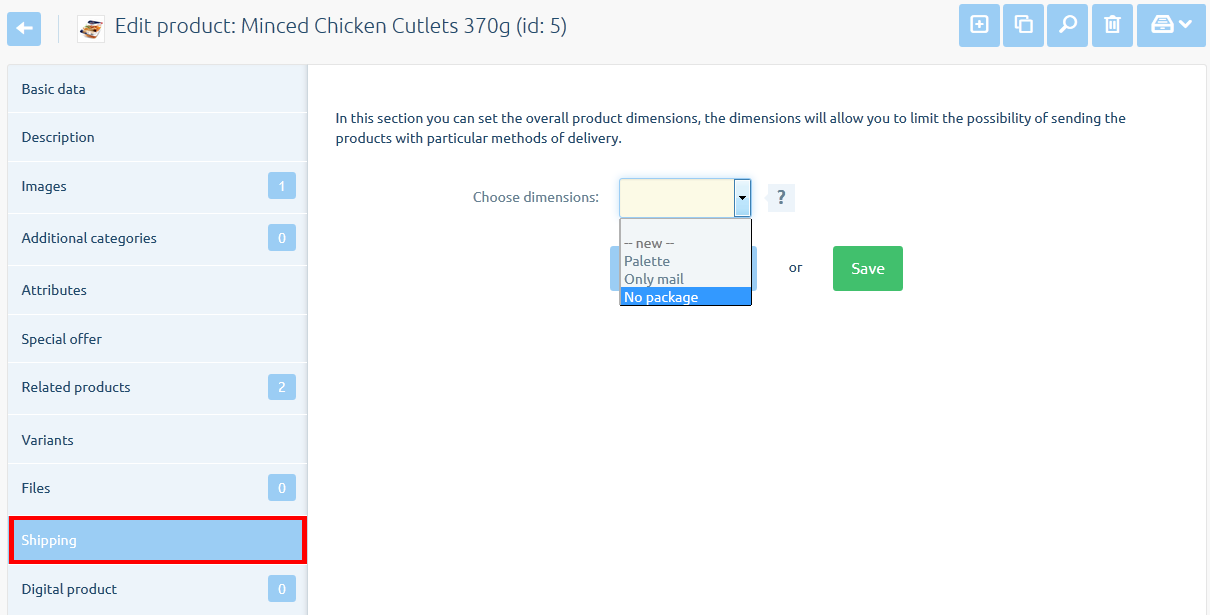Dimensions of products can be used for precise management of supplies in the store. Allow linking of selected products from the specific forms of supply.
The article is divided into the following sections:
In this example, the size will be created to:- disable the ability to choose the form of delivery Panchromatic for certain products (rod),
- provide the ability to dispatch a product only by mail (postcard),
- determine the form of delivery for very large products (piano),
- for all the products to make local pickup.
Creating dimensions in the store
- Go to CONFIGURATION > CATALOG > PRODUCTS and scroll to the section Dimensions
- Enter the name of the dimensions [1] and click on the add dimensions [2]
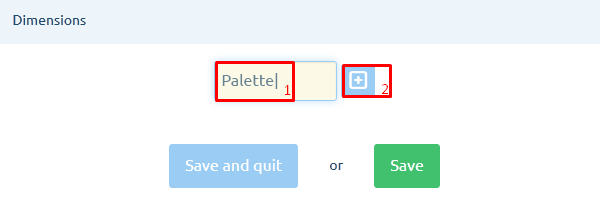
- Just add another dimension and then click Save
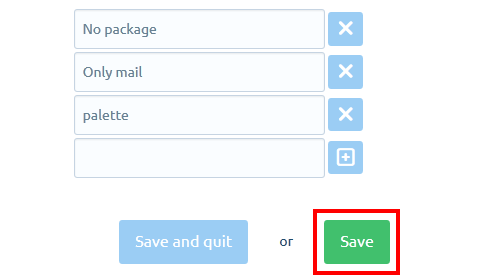
- Dimensions were created. Then you need to assign dimensions to forms of delivery and for specific products.
Linking on forms of supply
- Go to CONFIGURATION > SALE > DELIVERY
- Go in to edit the different forms of delivery and in section Dimensions set the appropriate options, and Save your changes.
Local Pickup:

Courier:
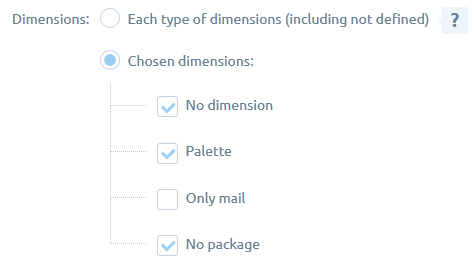
Email:
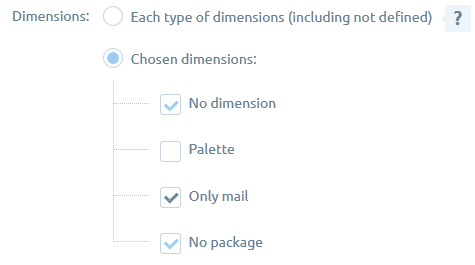
package:
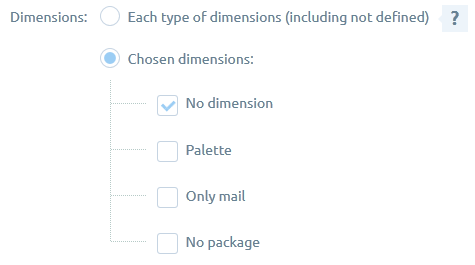
- Dimensions have been linked to forms of delivery. You must now assign the products selected dimensions.
Assign products dimensions
- Go to CATALOG > PRODUCTS and go to edit the product, to which can be attributed to transport.
- Go to bookmark Delivery and from the selection list, select the appropriate dimensions, and then click Save.
Rod:
Piano:
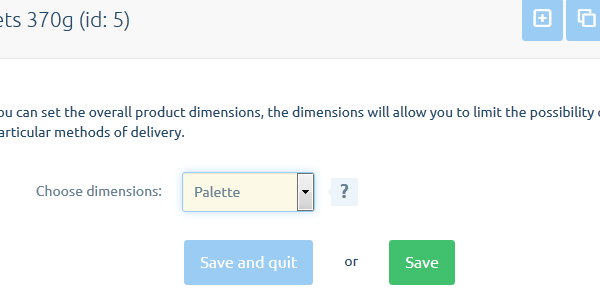
Postcard:
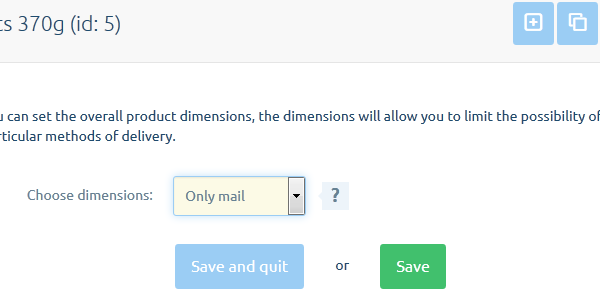
Standard products (for which you do not want to limit) should not have selected any of the dimensions:
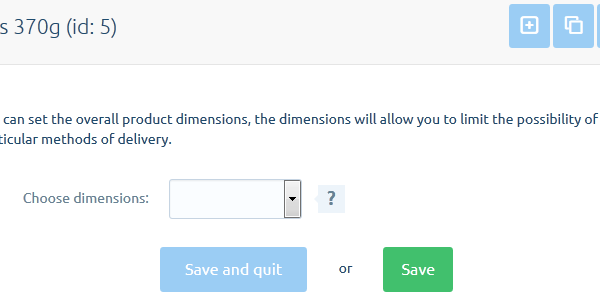
- Dimensions are set. See the warnings below.
Managing dimensions caution
If the items in your shopping cart will be few products will only be available a common form of delivery. In this example, when you add to cart postal cards and pianos available form of delivery will only be local pickup.
Bad set dimensions, they can pick up customers the opportunity to place an order!
If you are in the shopping cart you will find products of dimensions that do not have a common form of delivery, you will get a warning and does not allow you to submit your order. (in the example after removal of the seal from the delivery transport pallet)
Back