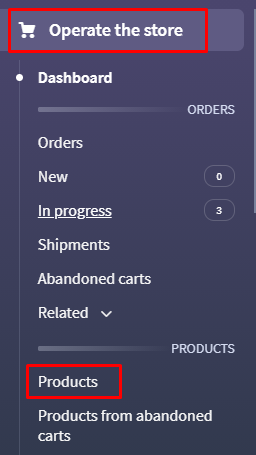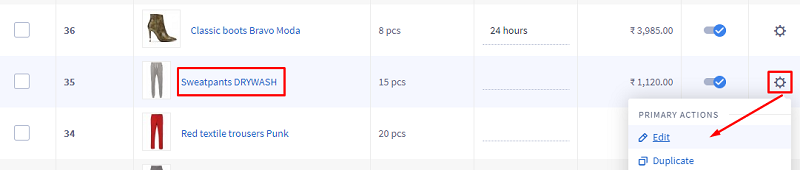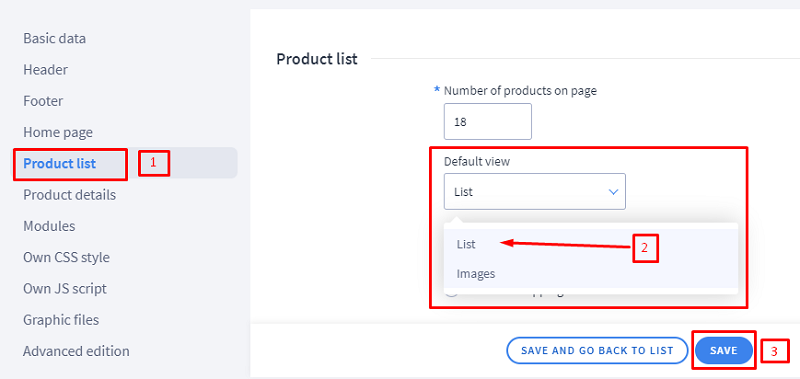1. Go to Operate the Store » Products.
2. The product to which you would like to add the Youtube video, edit it by clicking on the product name or opting for the edit option when clicked on the gear icon.
3. From the left menu click on tab "Description"
4. The block which reads as ‘Product short description’ will display the added information on the list page. Applicable only when the view of the store is set to ‘List view’.
To set the list view, kindly navigate to Look and Content > Store Appearance > Current Theme :: from second left menu, click on Product List tab and set option ‘Default view’ to ‘Images’ and save the settings.
5. The second block which reads as Product Description will display the added description on the product details page/Product Card.
Note:
When using the copy-paste method, you have to pay attention that photos or formatting will not be properly copied from, for example, Word application etc. First, you need to enter the text, and formatting and inserting photos or videos should be dealt with in the second place, using the available options in the editor bar.
6. Click on the save button.